 141
141
Manually adjusting a student’s score in the Blackboard Ultra Gradebook for a G-W Assessment assignment will break the automatic grade sync for that assignment. Once a grade is manually entered in Blackboard, it overrides the score sent from G-W Assessment, preventing any future updates from appearing in Blackboard.
Best Practice: To maintain grade syncing, we recommend making score adjustments within the G-W Assessment assignment in G-W Assessment, not in the Blackboard gradebook.
If manual change has already been made and you need to retore the original G-W Assessment score, follow the steps below to reset the grade to its original value from G-W Assessment:
- Locate the assignment within the Blackboard Ultra gradebook.
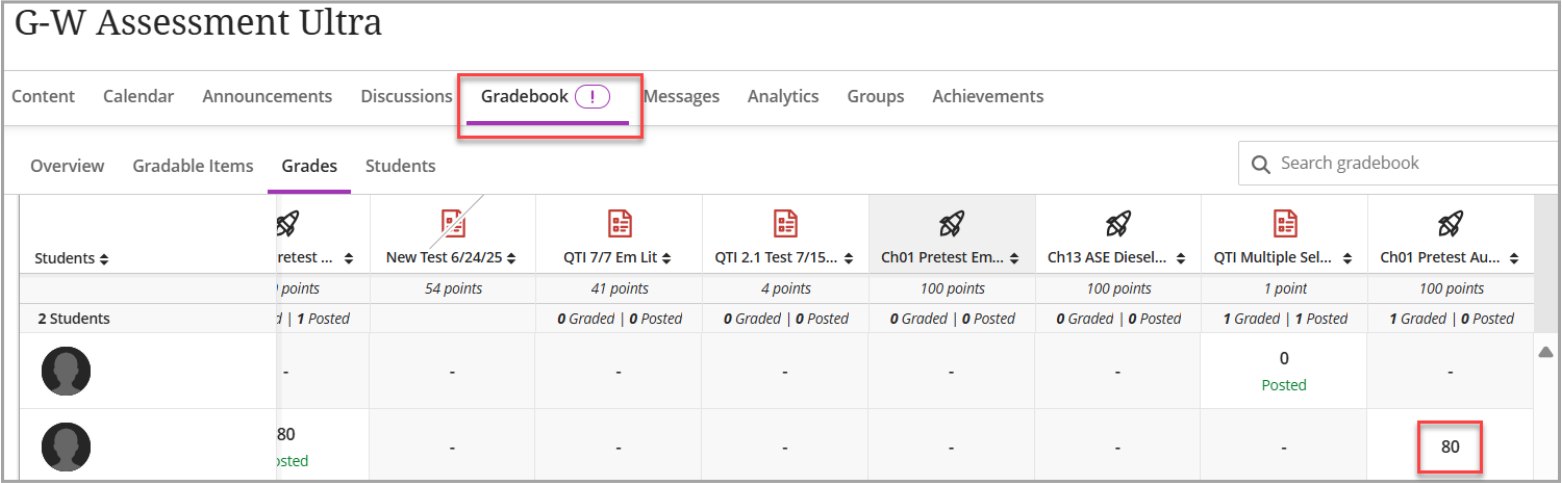
- Select the space in the gradebook where the score is recorded.
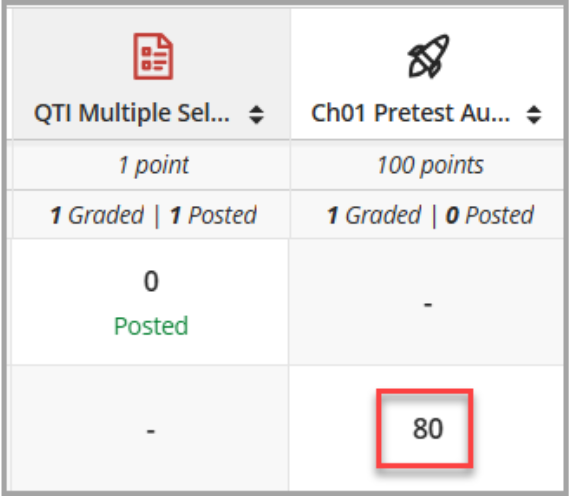
- Remove any scores from the assignment in the gradebook, including zeroes. The gradebook should show “--/X” for the grade.
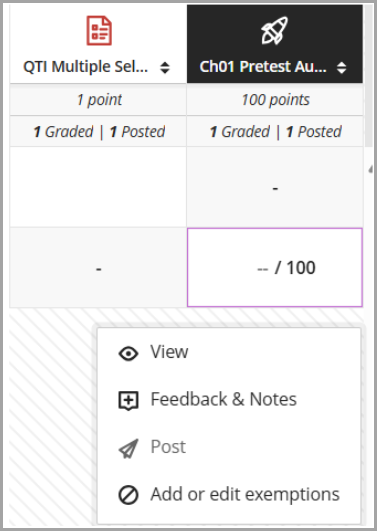
- The grade will revert to the original score recorded in the G-W Assessment assignment when selecting outside the gradebook cell.



