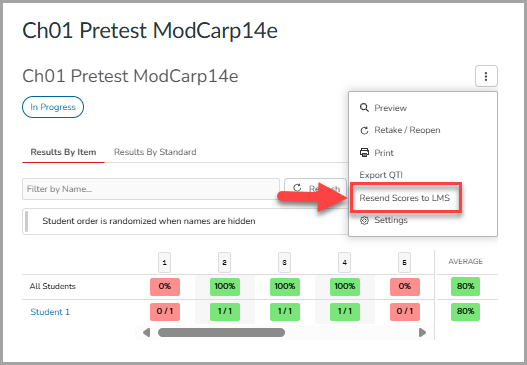Sep 23, 2025
 145
145
Retake/Reopen Assessment
The More Options button provides tools to manage student submissions and resend scores to the LMS.
- From the assessment results page, select the More Options button.
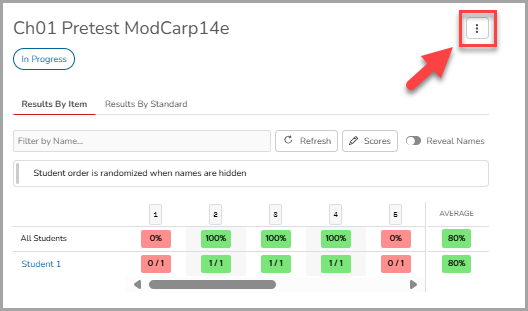
- Select Retake/Reopen to manage student attempts.
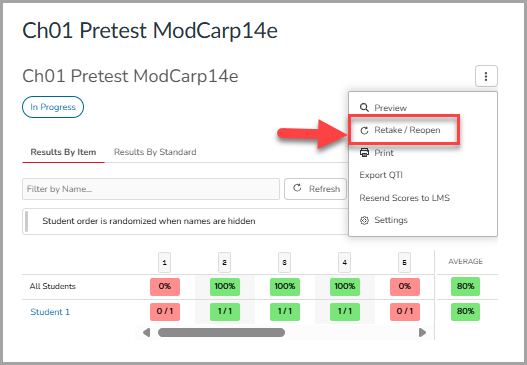
- The Retake option allows you to grant a student a fresh start on an assessment. Select the Retake button and then Delete Session; this will delete the student’s existing submission and responses, giving them a fresh start.
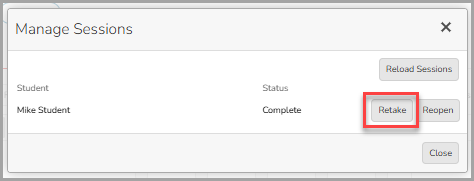
- The Reopen option allows you to let a student continue working on an assessment they have previously submitted. To do this, select Reopen and then select Reopen Submission.
Important: When reopening or allowing a student to retake an assessment, please make sure the assessment due date has not expired in your LMS.
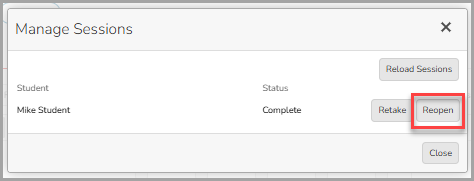
- Select the Reload Sessions button to update your session.
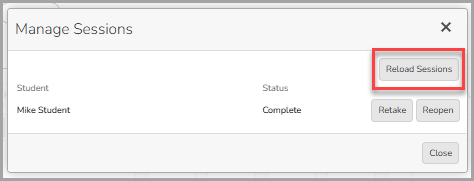
Resend Scores to LMS
If student scores are not appearing in the gradebook,
- Select the Resend Scores to the LMS button from the More Options to resync the grades.
Important: Please note that resending scores will resend the scores for ALL students; any existing grades in the gradebook will be overwritten.