Aug 28, 2025
 98
98
Follow the steps below to access Question Bank Files from your Online Instructor Resources for the 2025 Human Development and Supplemental books to accompany Essential Health Skills for Middle and High School:
Follow the steps below to download the Question Bank Files from the Online Instructor Resources:
- Select the Online Instructor Resources link from your Schoology course.

- Select one of the Modules to view the files that are included with this title.
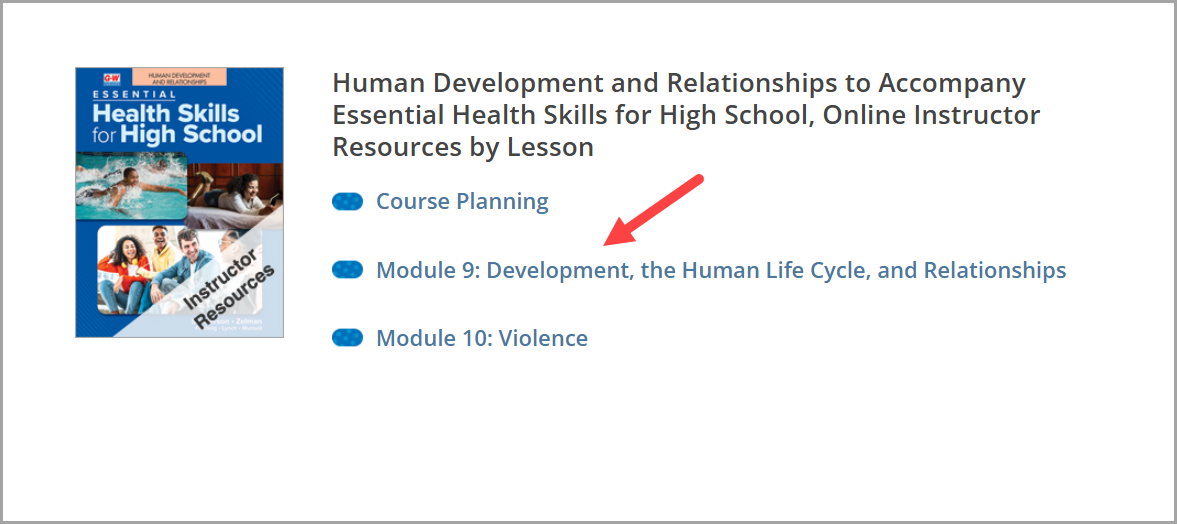
- On the next screen, scroll down until you see Module xx Assessments & Answer Keys and select that option.
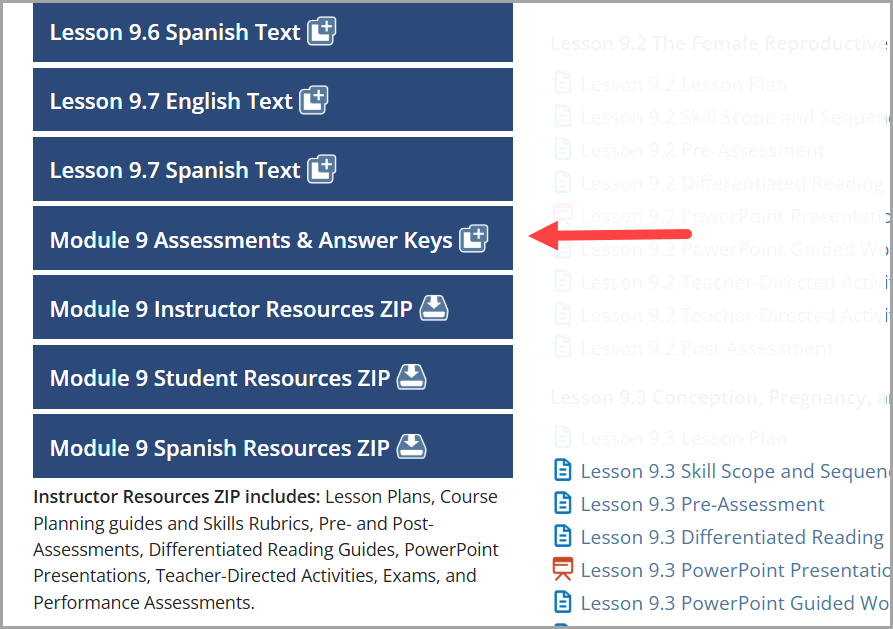
- On the next screen you will see Assessments in .docx format to be used in Microsoft Word or converted to a Google Doc.
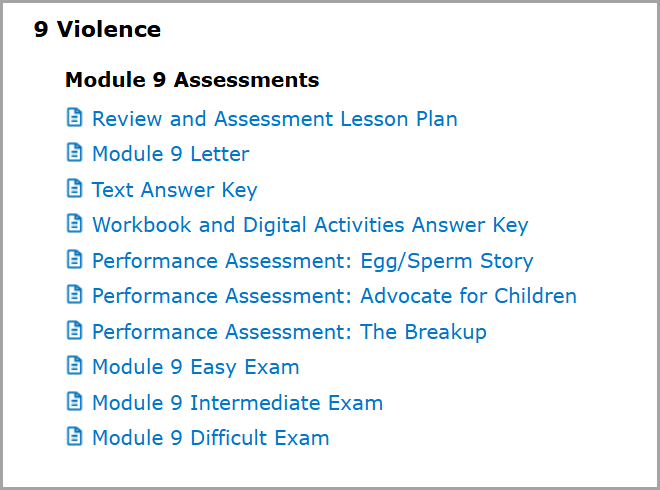
- To find the auto-graded files to be imported into Schoology, scroll down until you see the Blackboard Learn 9.x (For use in Schoology) section and select the zip folder (next to the green icon) for that Module to download all question bank/exam files that come in this Module.
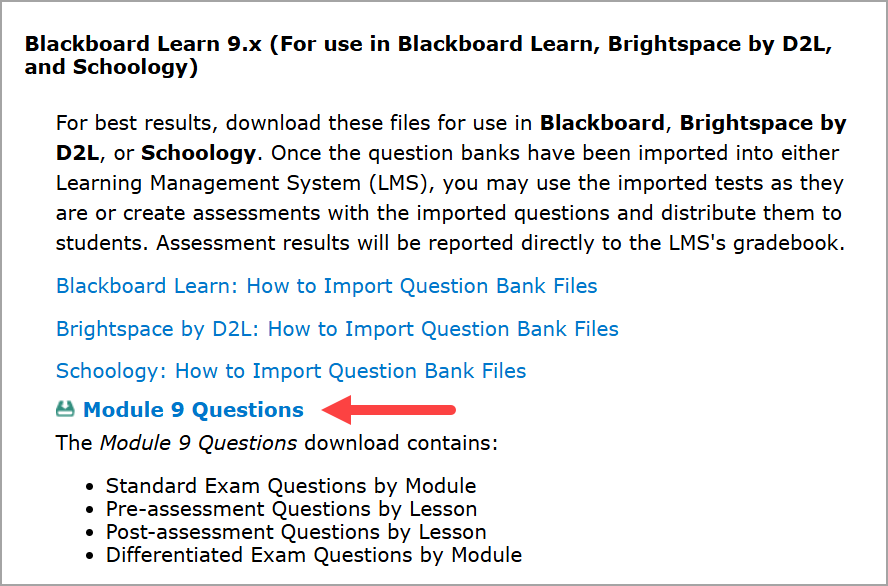
- The zip folder will automatically download to your local hard drive. Find that folder and extract it.
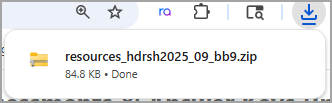
- Now you will see a number of zip folders of the following question types: standard exam, pre-assessment, post-assessment, and differentiated exams.
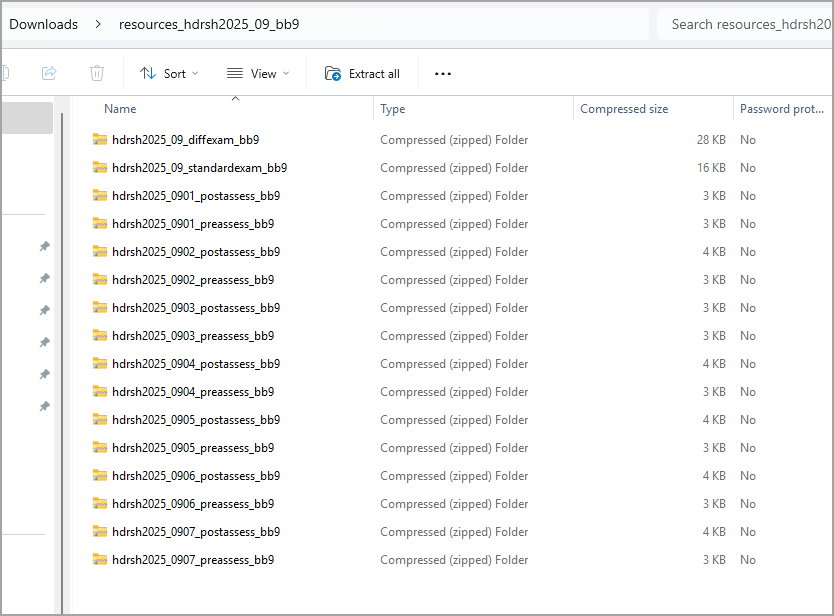
Follow the steps below to Import Question Bank Files into your Schoology Platform:
- Go back to your Schoology platform and select the Resources tab.

- On the left-hand side of your screen, make sure Personal has been selected. Then select the drop-down arrow and select Import.

- Select Blackboard (ZIP), Existing collection (or create a new collection for Question Bank/Exam Files), select the existing collection, create a new folder, and then select the Next button.
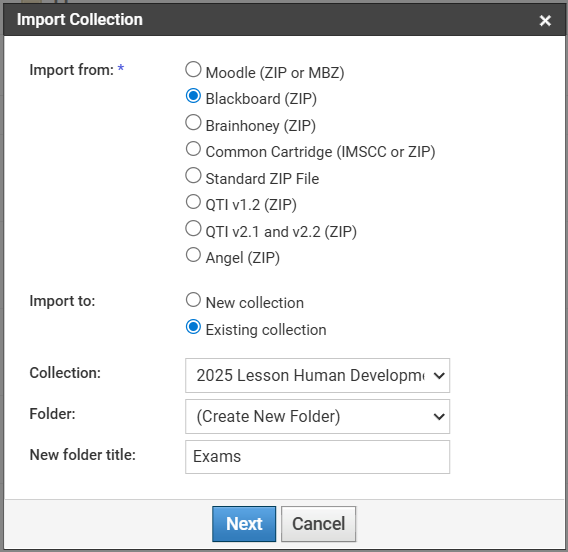
- Click on Attach File to find the extracted folder and upload the ZIP folder for the specific module/lesson ZIP folder saved from the Online Instructor Resources (OIR). Once the upload is Complete, select Import.
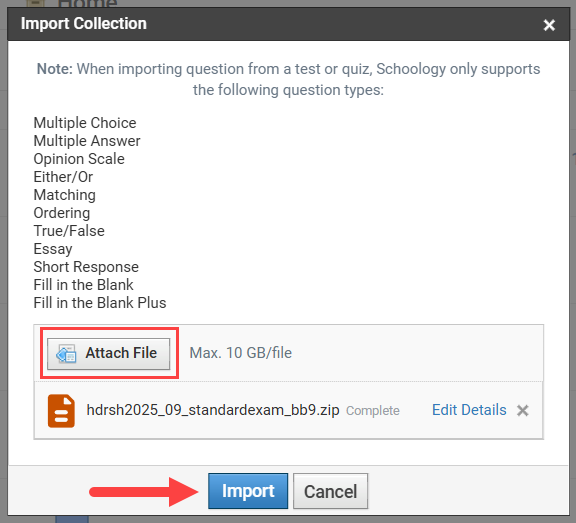
- Your zip folder will now begin uploading. Repeat this process until all desired Module/Lesson folders and Question Banks have been imported.
- You can repeat these steps for each Module.



