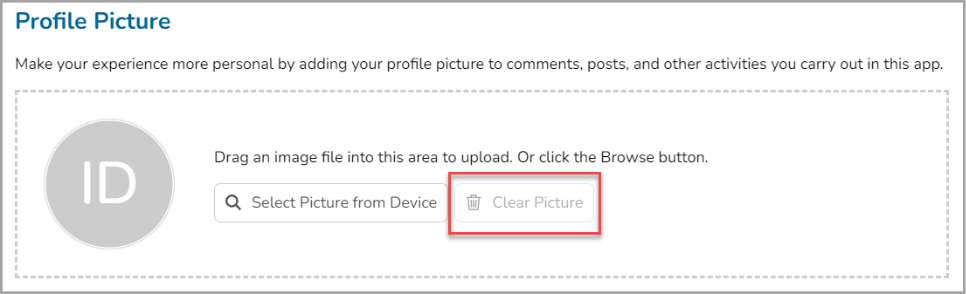157
157
The account setting page allows you to update your name or add a profile picture.
-
Access the account settings by selecting on the button with your name in the top right corner of the page.
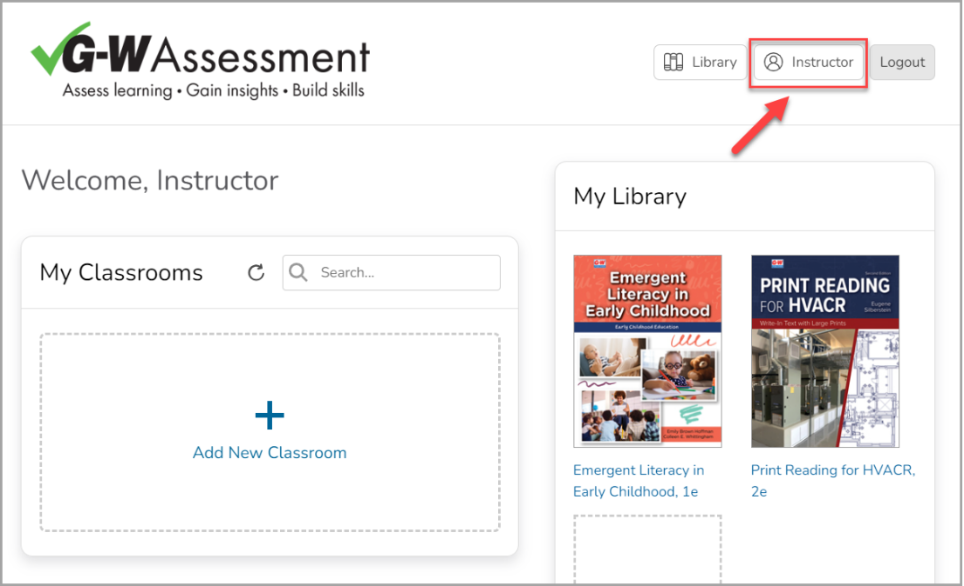
-
Under the Manage Name section, you can update your first name, last name, and email address by selecting into each field. Select Update Name to save changes.
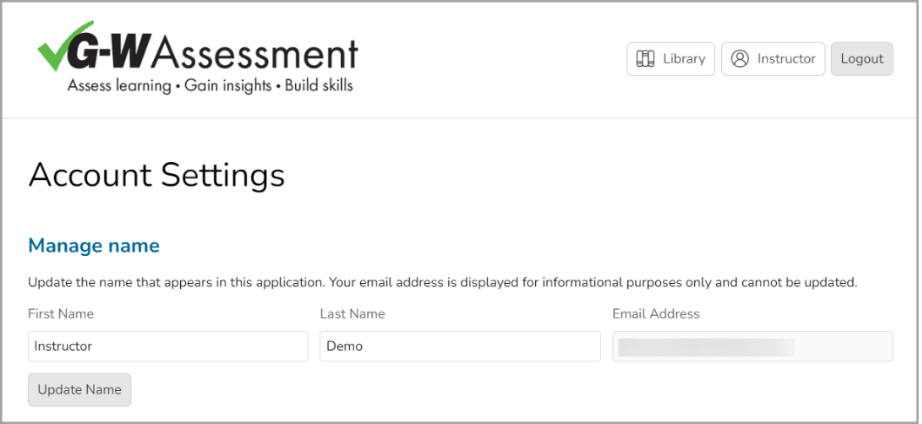
-
In the Profile Picture section, you can add or update your profile if you wish to personalize your G-W Assessment experience. Either drag and drop your image into the designated area or use the Select Picture from Device to choose a file.
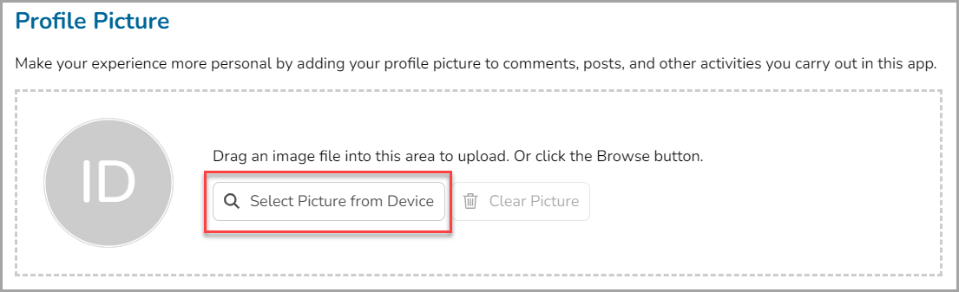
-
To remove your current picture, select Clear Picture.