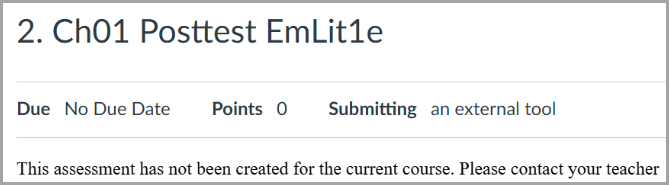Jul 29, 2025
 114
114
After copying a course in Moodle, you will have to reconnect the copied course and its assignments back to G-W Assessment. To do so, follow the steps below:
- Select the launch link (name may vary depending on how this is set up by your LMS admin) to connect your copied Moodle course with G-W Assessment.

- In the It’s time to connect your LMS Course to GW Assessment section of the G-W Assessment homepage, select the Connect button.
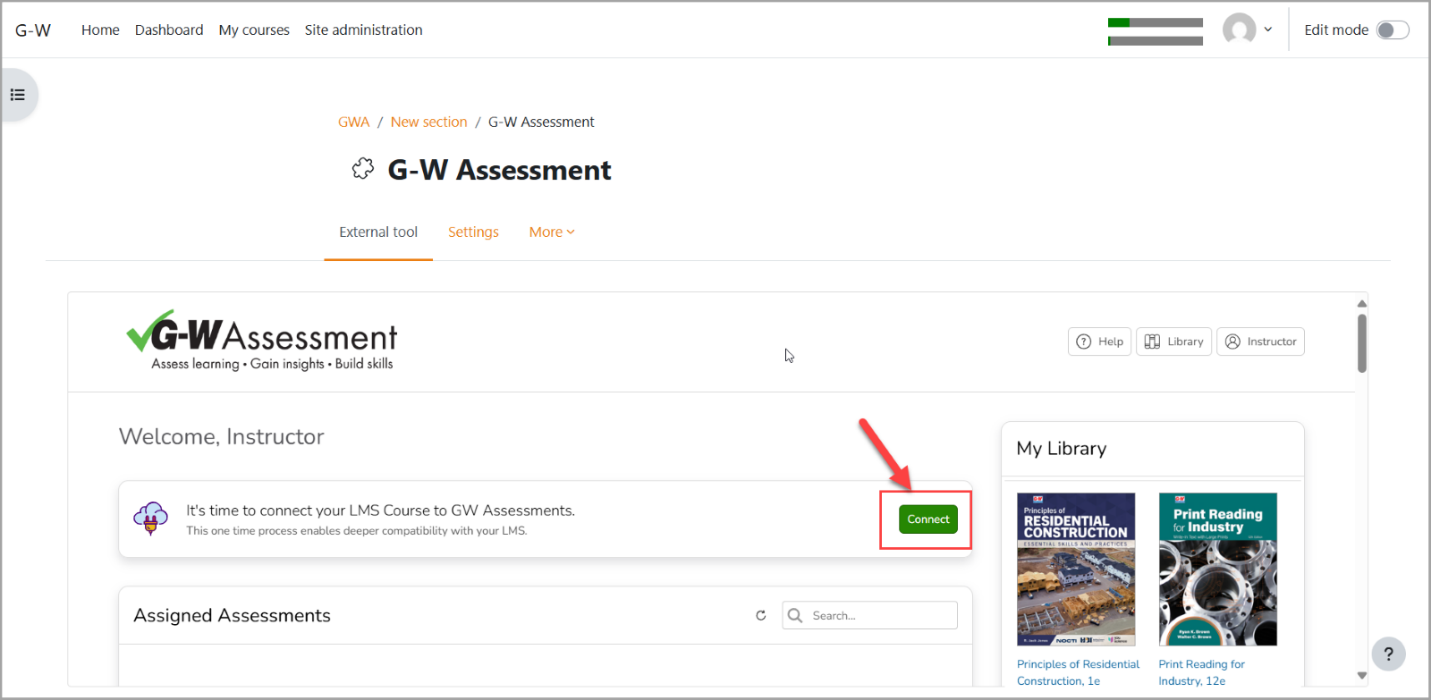
- In the New Classroom modal, select Create classroom for your LMS then select the Next button.
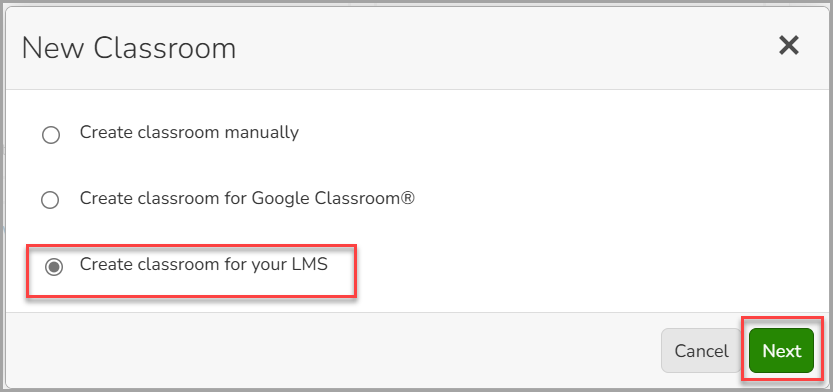
- Enter the name for your classroom then select the Create Classroom button. You can also add a room number and section or leave those fields blank.
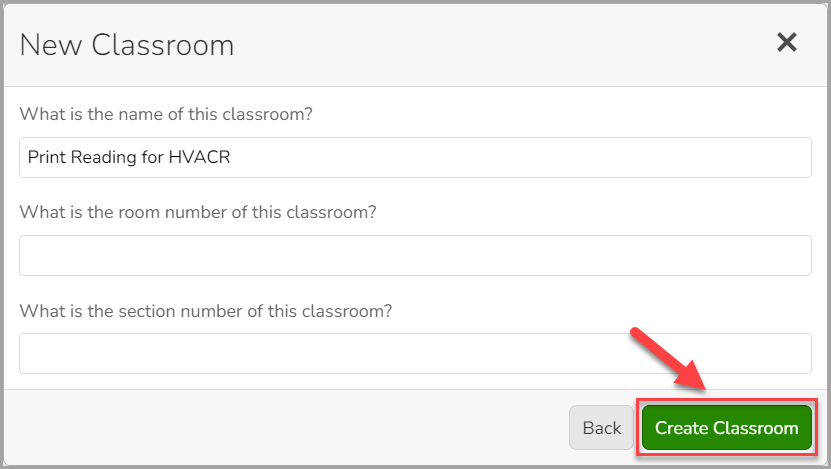
- For each assignment copied from GWA into the course, select each assignment, then select the Finish Creating Activity button.
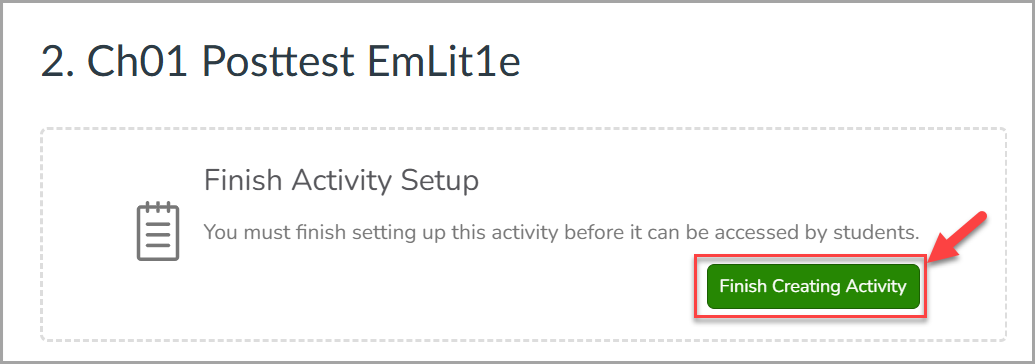
- If you do not select Finish Creating Activity for each assignment, students will not be able to access the content. Instead, they will see the following screen: