Jul 23, 2025
 8
8
Follow the steps below to access Question Bank Files from your Online Instructor Resources for the 2025 Human Development and Supplemental books to accompany Essential Health Skills for Middle and High School:
Follow the steps below to download the Question Bank Files from the Online Instructor Resources:
- Select the Online Instructor Resources link from your Canvas course.
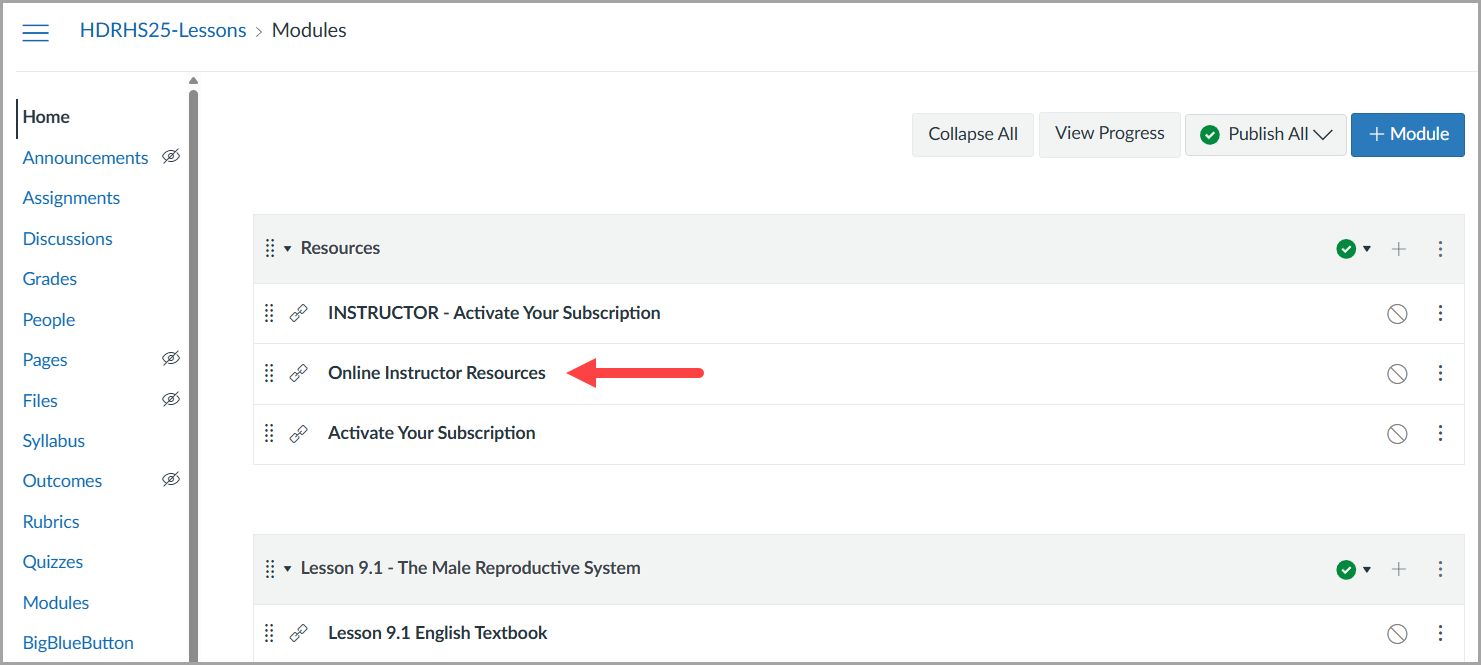
- Select one of the Modules to view the files that are included with this title.
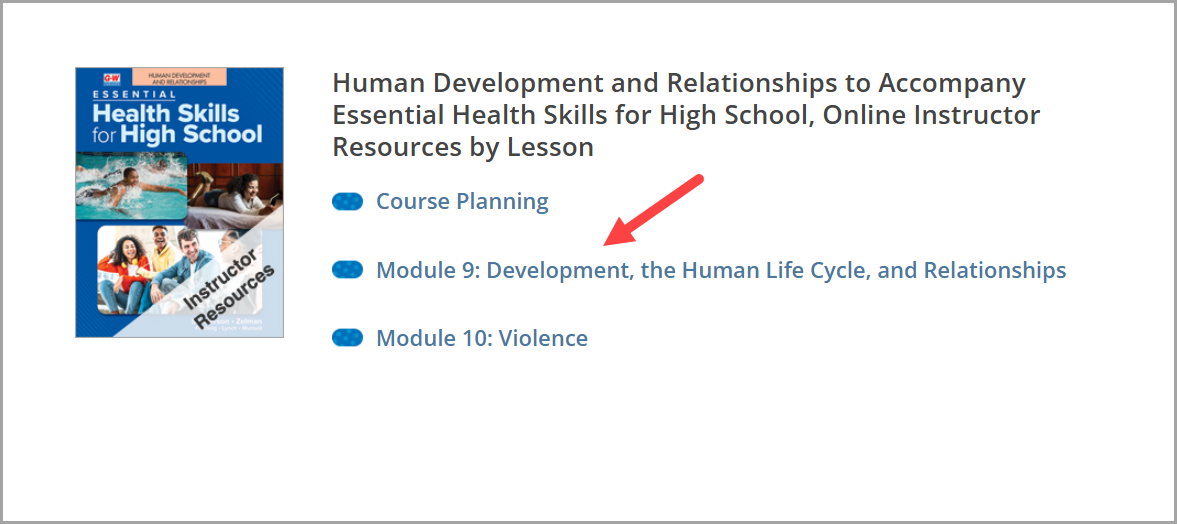
- On the next screen, scroll down until you see Module xx Assessments & Answer Keys and select that option.
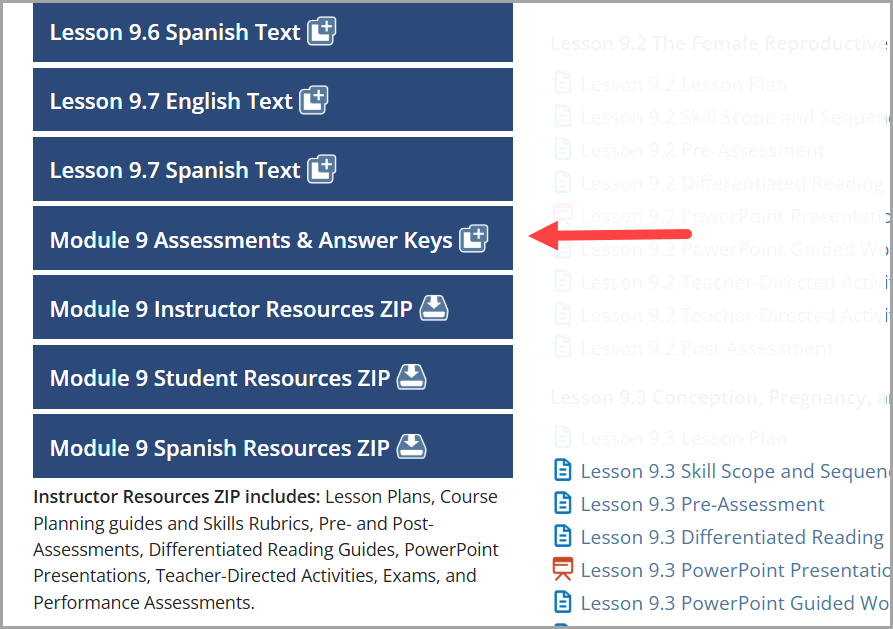
- On the next screen you will see Assessments in .docx format to be used in Microsoft Word or converted to a Google Doc.
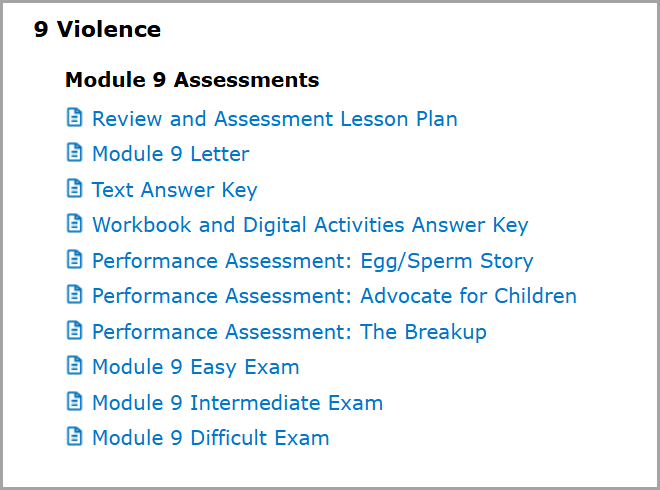
- To find the auto-graded files to be imported into Canvas, scroll down until you see the IMS QTI 1.1+ (For use in Canvas) section and select the zip folder (in bold print) to download all question bank/exam files that come in this Module.
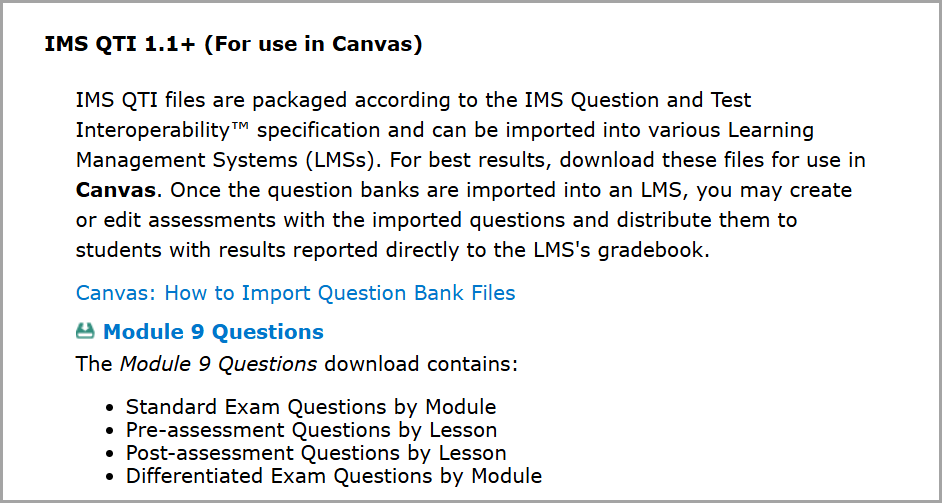
- The zip folder will automatically download to your local hard drive. Find that folder and extract it.
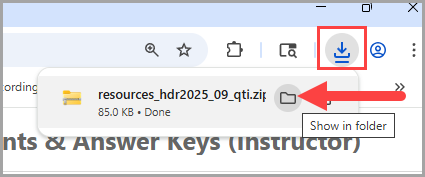
- Now you will see 4 zip folders of the following question types: standard exam, pre-assessment, post-assessment, and differentiated exams.
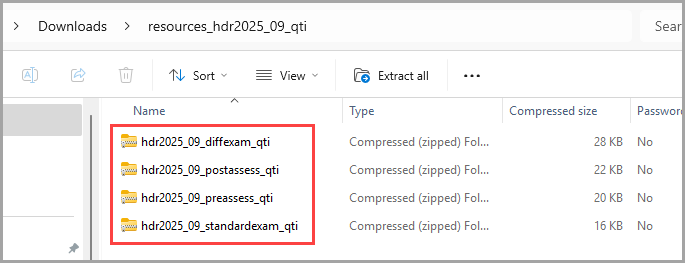
Follow the steps below to Import Question Bank Files into your Canvas course:
- Go back to your Canvas course and select Course Settings.

- Select Import Course Content.

- Under Import Content, select the drop-down menu and choose QTI .zip file.
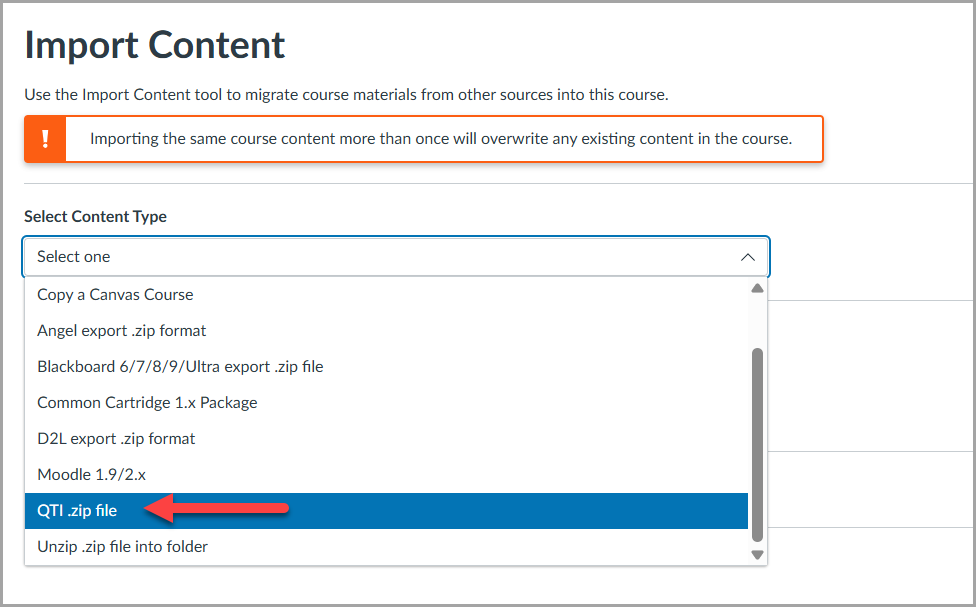
- A window will appear for you to find the file. Go back to your Downloads folder (or wherever you saved it) and select the desired .zip folder. You may only import one zip folder at a time.
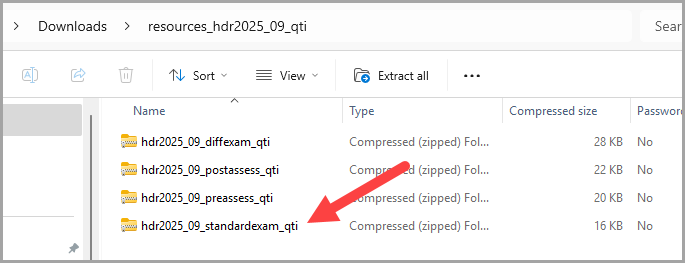
- Once it appears next to "Choose File," select the + Add to Import Queue button.

- Repeat Steps 3-5 until you have all question bank files you would like in this course.



