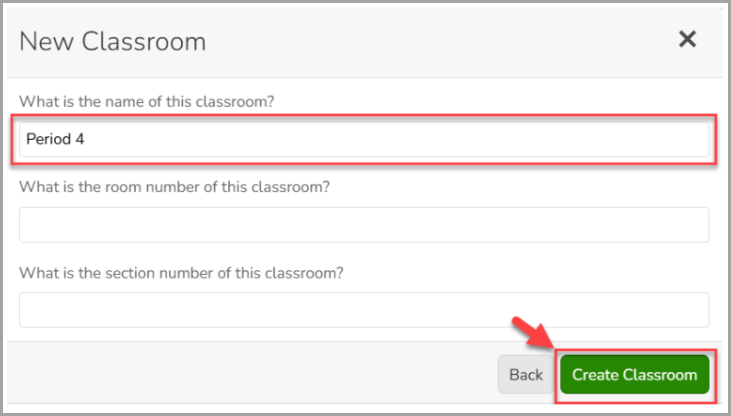310
310
When creating a class in Brightspace, you will be prompted to select either the New Content Experience or stay in the Classic (Old) Content Experience. While similar, the location of some features is different in the New Content Experience. This document will provide guidance for both experiences but be mindful of your selection and the section you are in for the best experience.
Important: Students are required to have an EduHub LMS-Ready subscription to access any G-W Assessments integrated into D2L Brightspace.
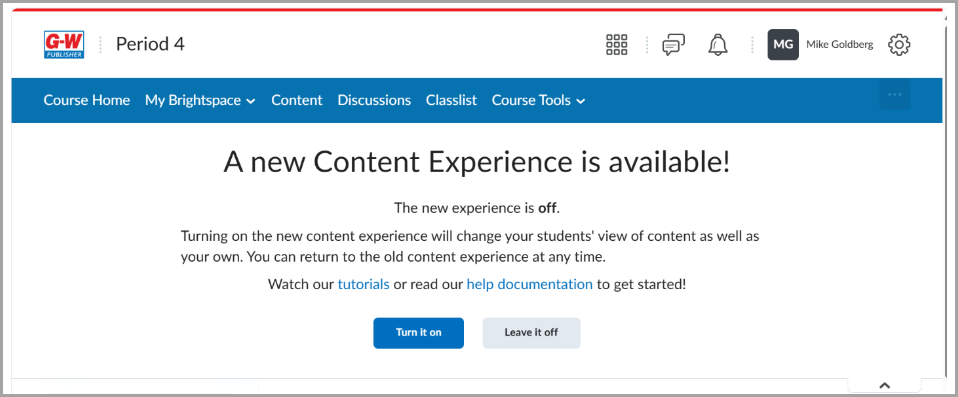
Classic (Old) Content Experience
Upon logging into Brightspace, navigate to your respective course where G-W Assessment has been integrated by your LMS administrator.
- Select the Existing Activities drop down and then select External Learning Tools.
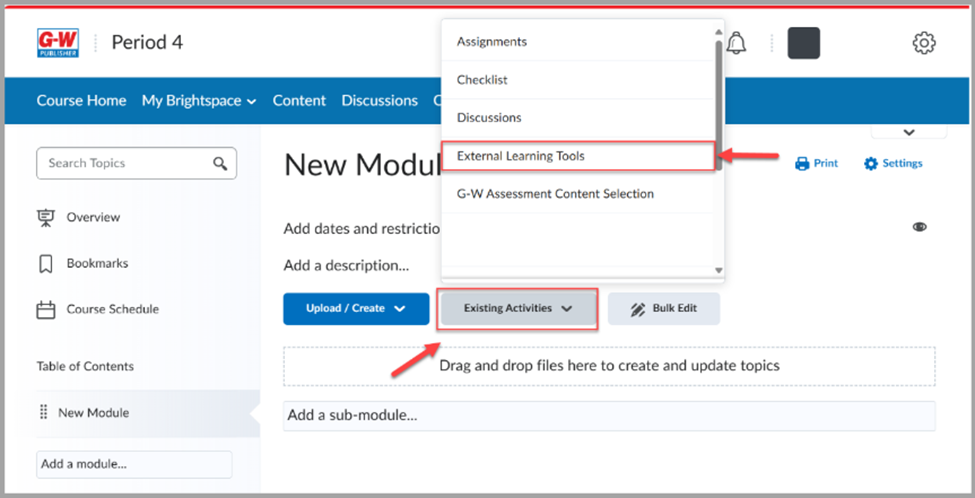
- Select G-W Assessment Teacher Launch.
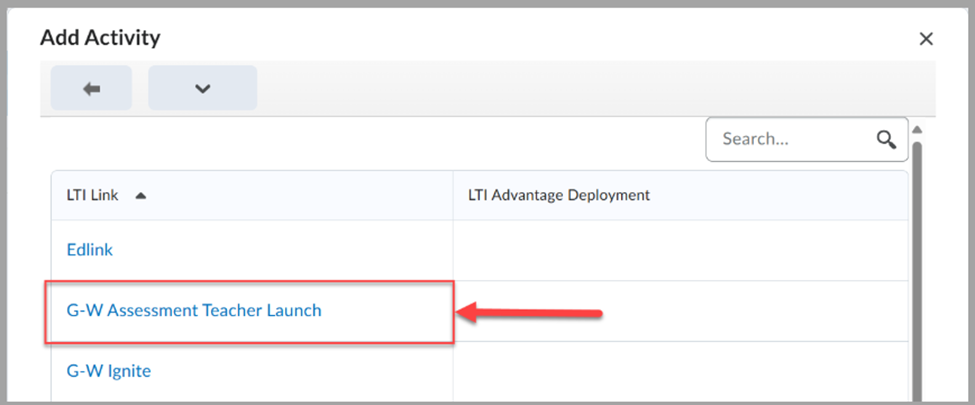
- To make this Teacher Launch invisible to students, select the karat button (
 ), then select Edit Properties in Place.
), then select Edit Properties in Place.
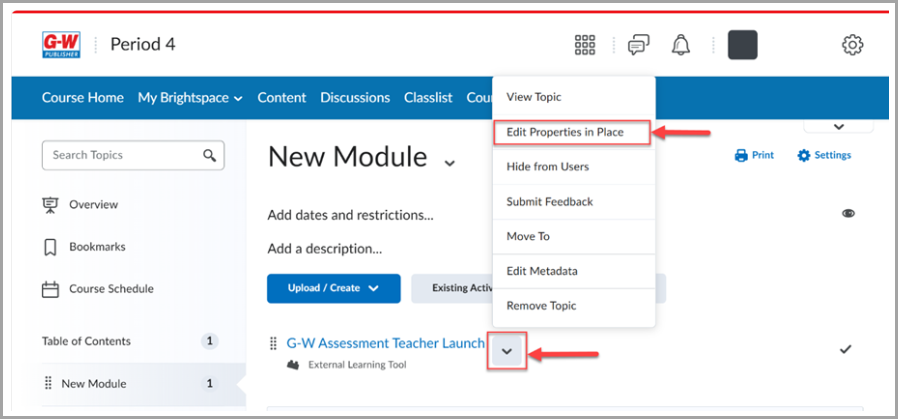
- Select the eye icon (
 ) and toggle the visibility to Hidden.
) and toggle the visibility to Hidden.
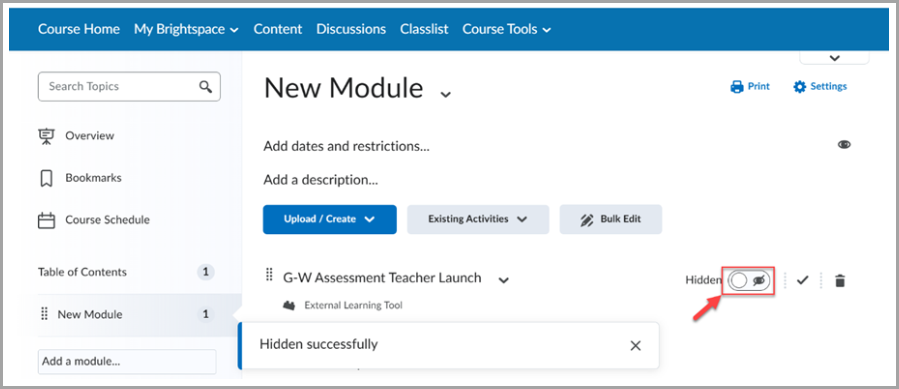
- To make this Teacher Launch invisible to students, select the karat button (
- Select G-W Assessment Teacher Launch and then select Connect.
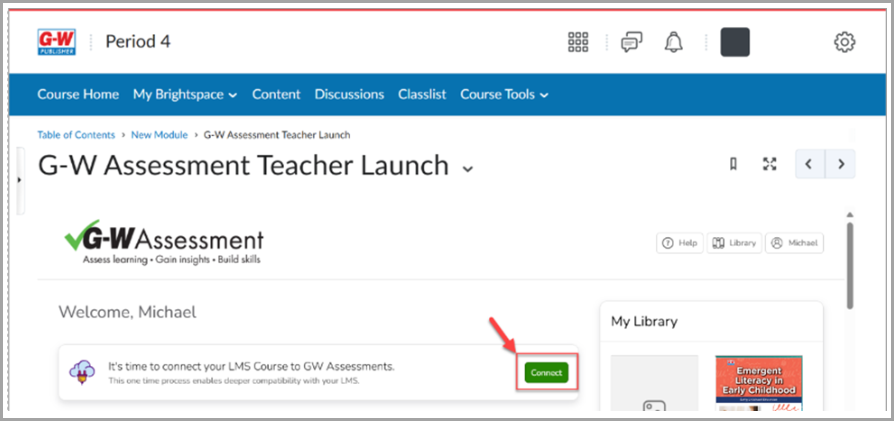
- Select Create Classroom for your LMS (Canvas or Schoology) then select Next.
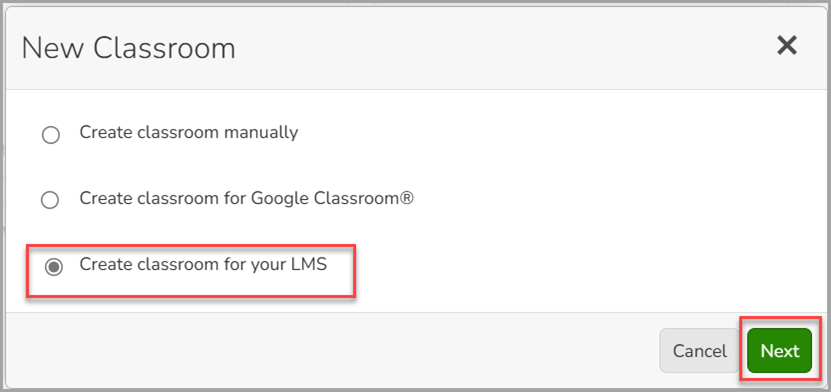
- Name your classroom (room number and section are optional) then select Create Classroom.
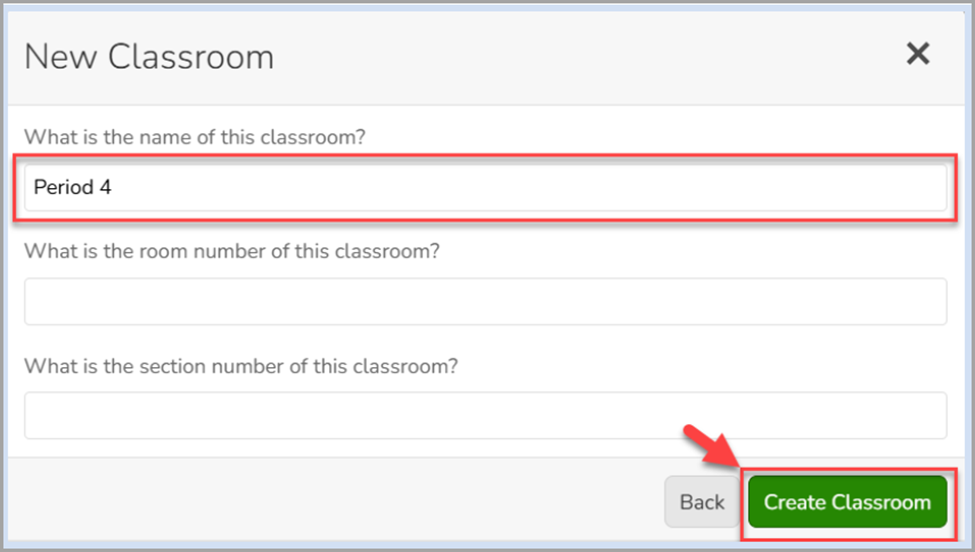
New Content Experience
Upon logging into Brightspace, navigate to your respective course where G-W Assessment has been integrated by your LMS administrator.
- Select Content from the task bar.
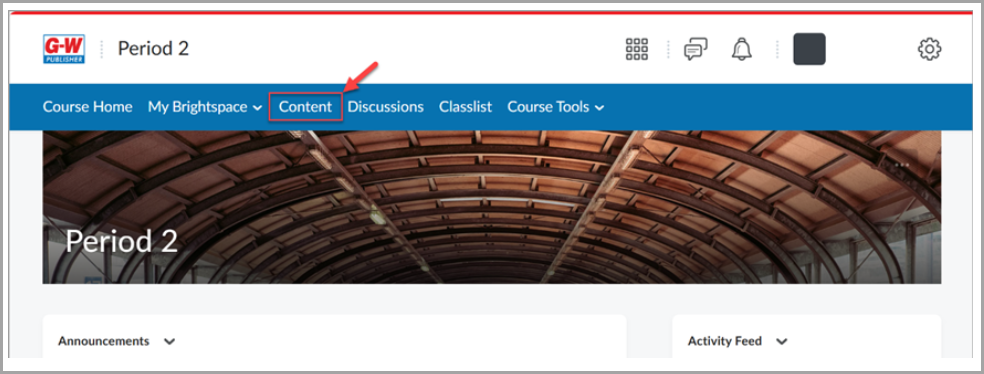
- Select Add Existing.
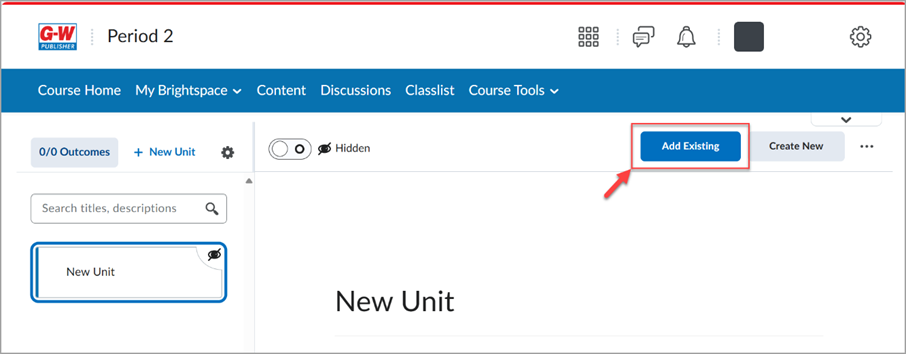
- Select External Tool Activity.
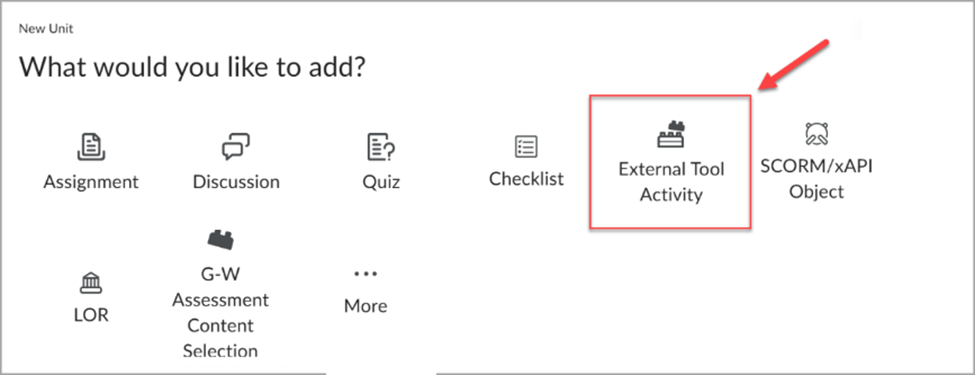
- Select G-W Assessment Teacher Launch.
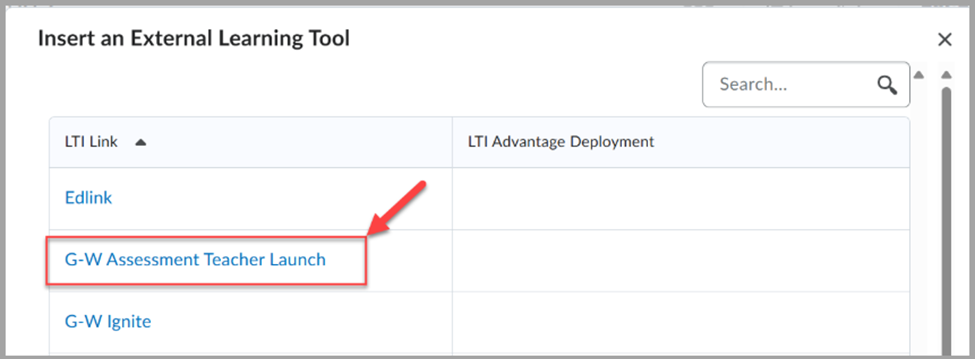
- Select Connect
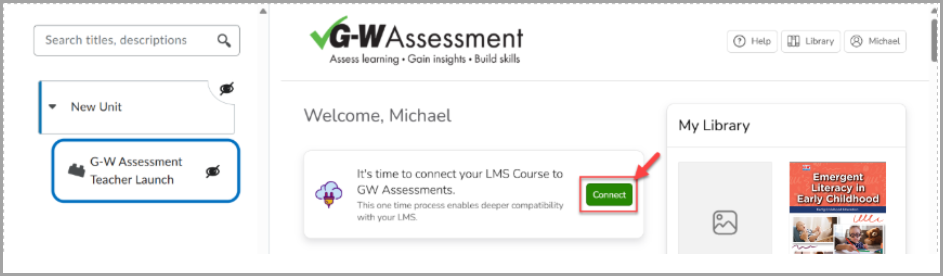
- Name your classroom (room number and section are optional) then select Create Classroom.