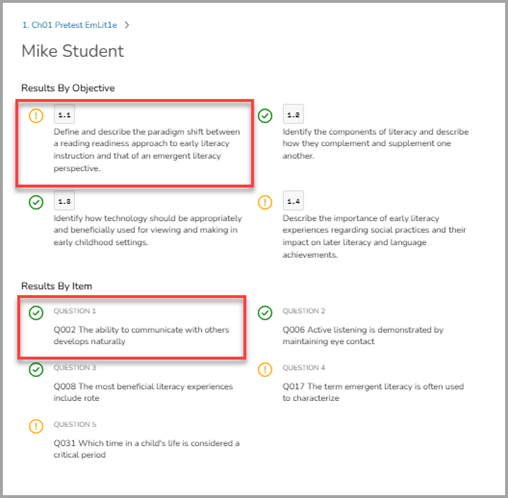Aug 01, 2025
 177
177
To watch a video tutorial on Viewing Student Results in Brightspace by D2L, click here.
Viewing Student Items and Standards Results
- Navigate to the Content page from the top navigation bar.
- Locate the assignment you wish to view and select it.
- You will be directed to the "Results By Item" tab for that assignment, where student results are initially displayed anonymously. Note: Student orders are randomized when names are hidden.
- To display student names, toggle Reveal Names.
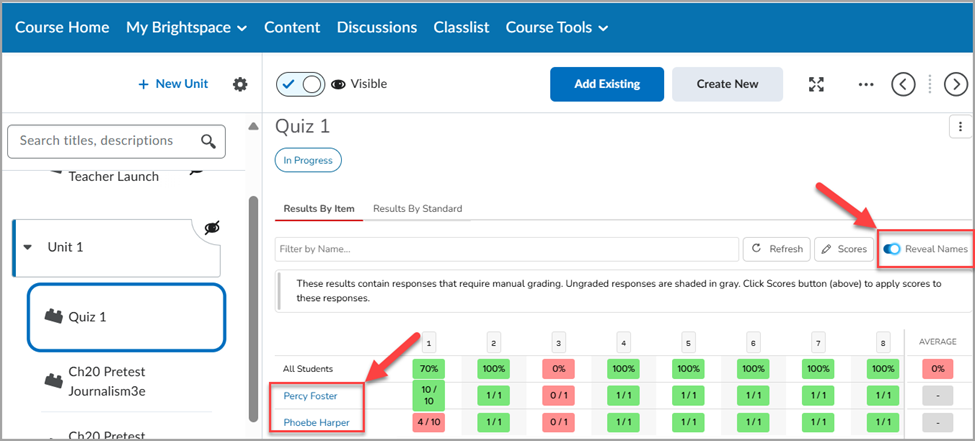
- To view student results organized by learning outcomes, select the Results By Standard tab.

- To view more details on the Learning Outcomes and assessment items, select a student's name.
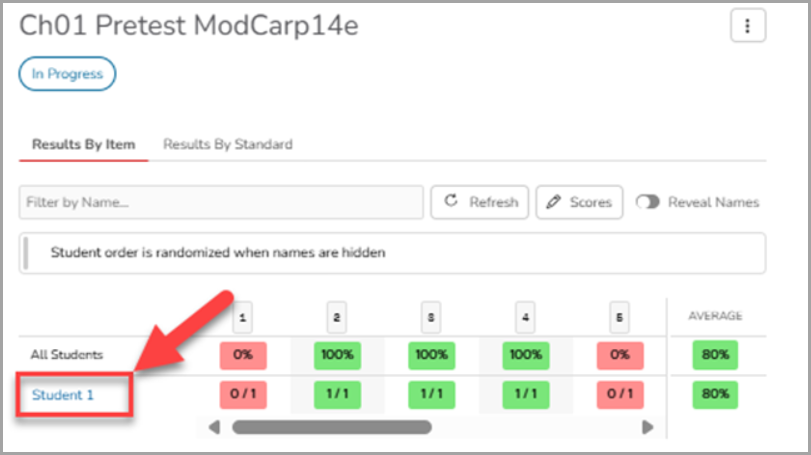
- This will display their performance, including specific Learning Outcomes and item details. An orange exclamation point indicates that a student got the question incorrect, while a green checkmark indicates that they answered the item correctly. Select the name of the assessment to navigate back to the assessment page.