Aug 01, 2025
 214
214
To watch a video tutorial on How to Create an Assignment in Blackboard Learn Using G-W Assessment, click here.
Classic (Old) Content Experience
To create an assignment using G-W Assessment in Brightspace:
- Select Content from your course screen
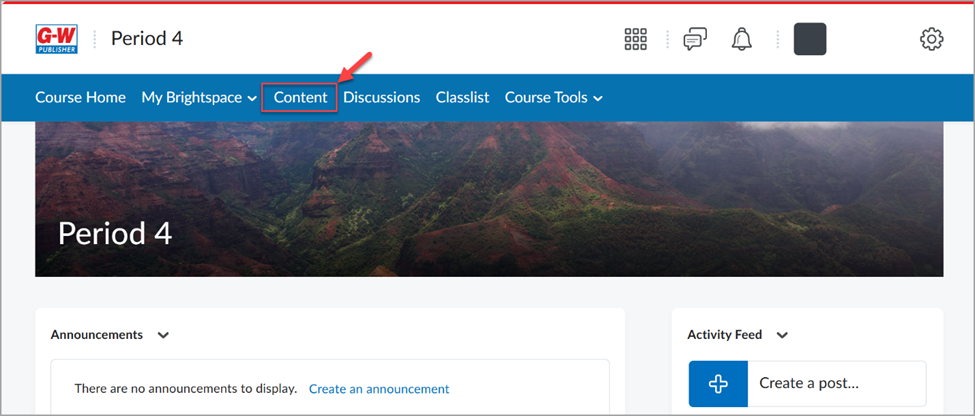
- Select Existing Activities and then select G-W Assessment Content Selection
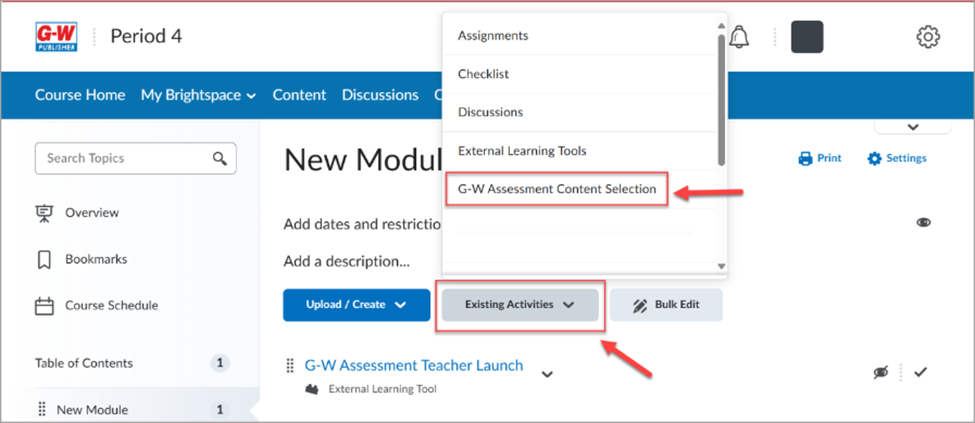
- Use the dropdown menu to select pre-built G-W Assessment content from the Publisher Library, or select the My Library tab to access your existing assessments. You can also narrow your list down by using the Search feature.
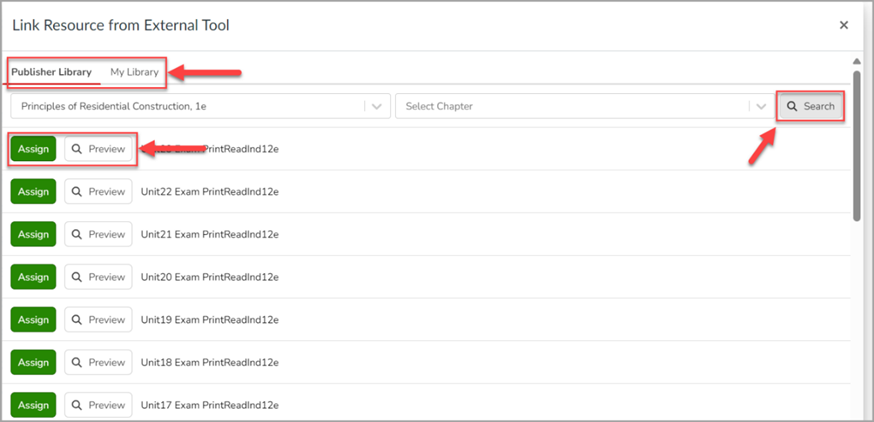
- Once you have located the assignment, you can:
- Preview – Select Preview to view the assignment.
- Assign – Select Assign to assign this assessment to your students.
- Select Assign, then confirm by selecting OK on the pop-up modal.
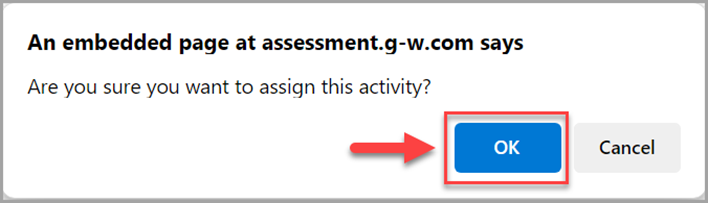
- The Assessment will now appear in your Content
New Content Experience
- Select Content from your course screen
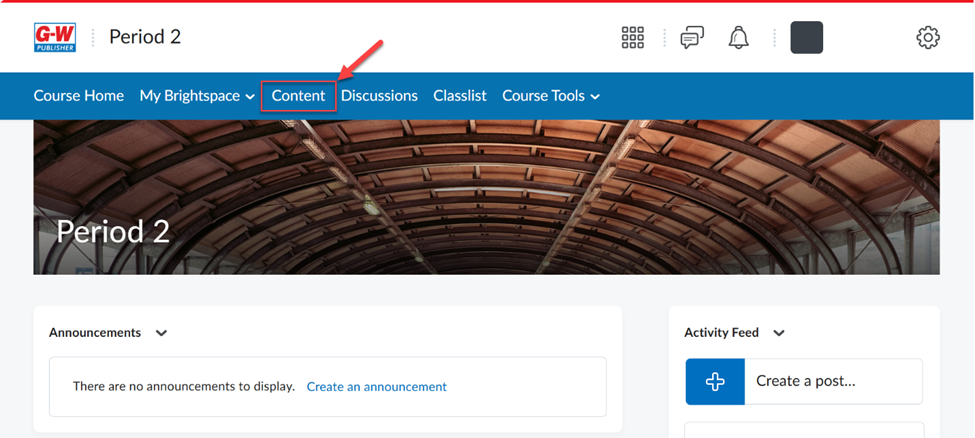
- Select Add Existing
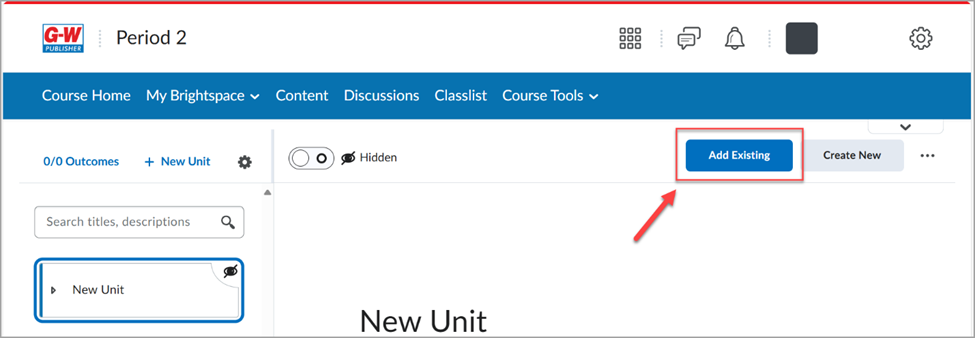
- Select G-W Assessment Content Selection
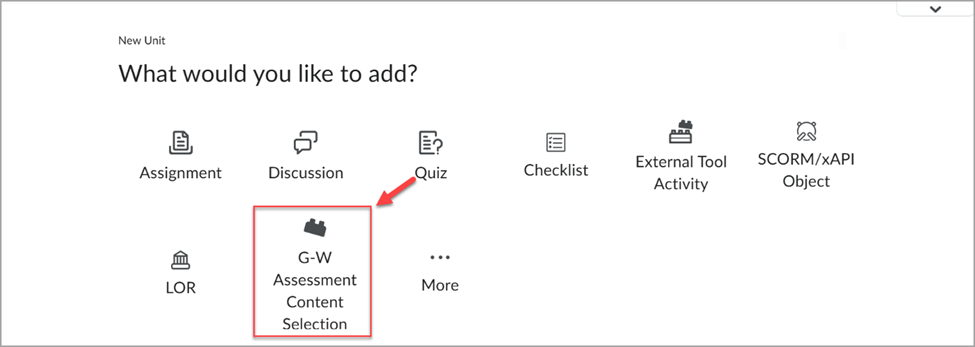
- Use the dropdown menu to select pre-built G-W Assessment content from the Publisher Library, or select the My Library tab to access your existing assessments. You can also narrow your list down by using the Search feature.
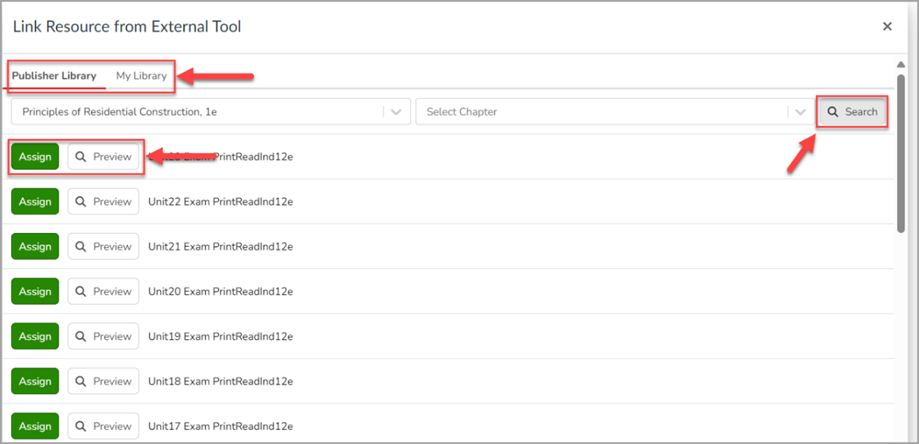
- Once you have located the assignment, you can:
- Preview – Select Preview to view the assignment.
- Assign – Select Assign to assign this assessment to your students.
- Select Assign, then confirm by selecting OK on the pop-up modal.
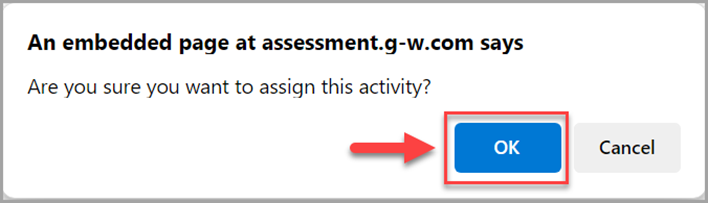
- The Assessment will now appear in your Content.



