Apr 08, 2025
 244
244
After students submit their assessment, to grade manually graded questions like essay or short answer questions:
- Access the assessment from the Assignments sections.
- Assessments with manually graded questions will display the message: These results contain responses that require manual grading. Ungraded responses are shaded in gray. Select Scores button (above) to apply scores to these responses.

- Select the shaded gray box to grade that question directly or select the Scores button to grade all manual questions.
- Enter the point value in the provided box. Select the Check mark button (
 ) to save the score and update the student’s total.
) to save the score and update the student’s total.
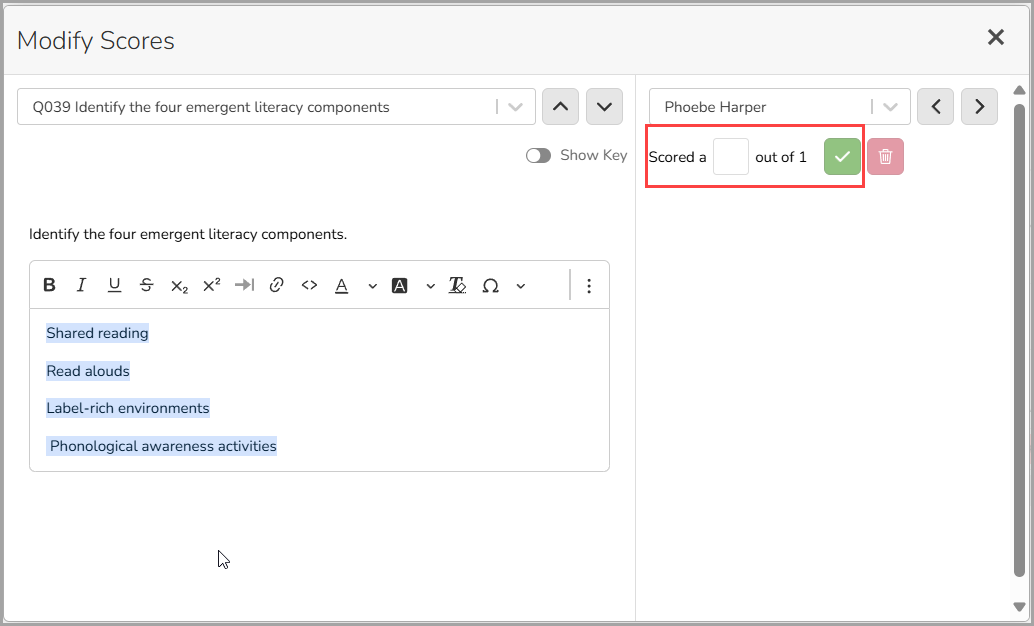
- Select X to close out the grading screen once you have finished adjusting student scores.



