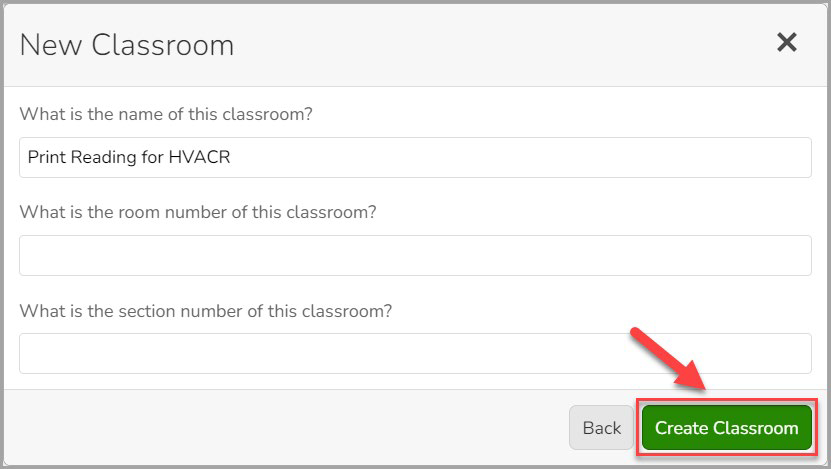Aug 13, 2025
 369
369
Upon logging into Schoology, navigate to your respective course where G-W Assessment has been integrated by your LMS administrator.
- Select the G-W Assessment application (name may vary depending on how this was set up by your LMS admin) in the left navigation bar with your course.

- Select the Connect button on the It’s time to connect your LMS Course to GW Assessments section on your screen.

- In the New Classroom modal, select Create classroom for your LMS (Canvas® or Schoology®) then select the Next button.

- Enter the name for your classroom then select the Create Classroom button. You can also add a room number and section or leave those fields blank.