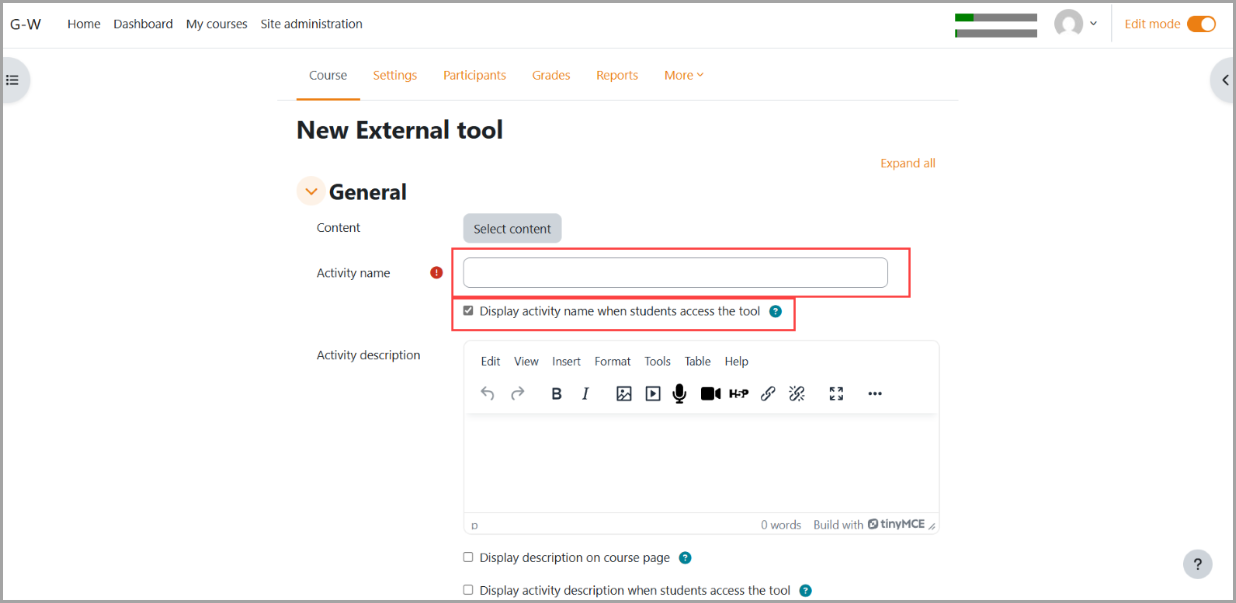Mar 25, 2025
 296
296
To assign an assessment in Moodle using G-W Assessment:
- Navigate to your course. Enable Edit mode then locate Add an activity or resource.
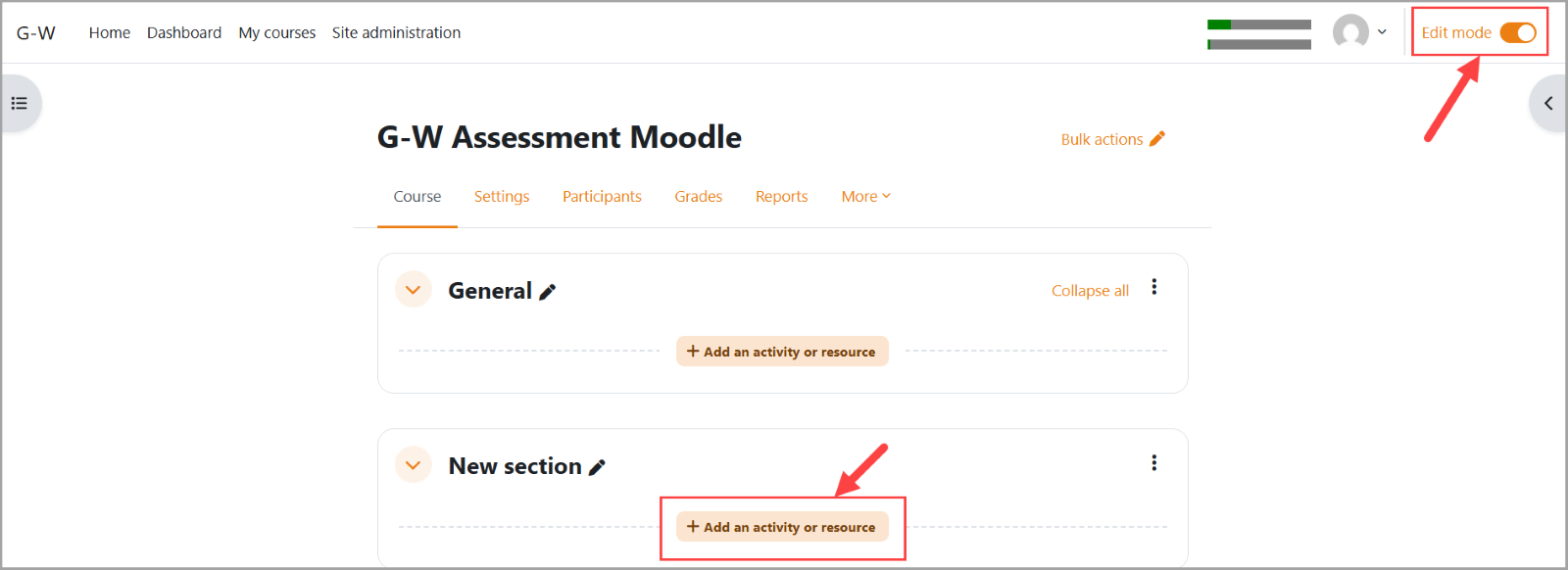
- Use the All tab to locate the G-W Assessment external tool or if you starred it, click it from the Starred tab.
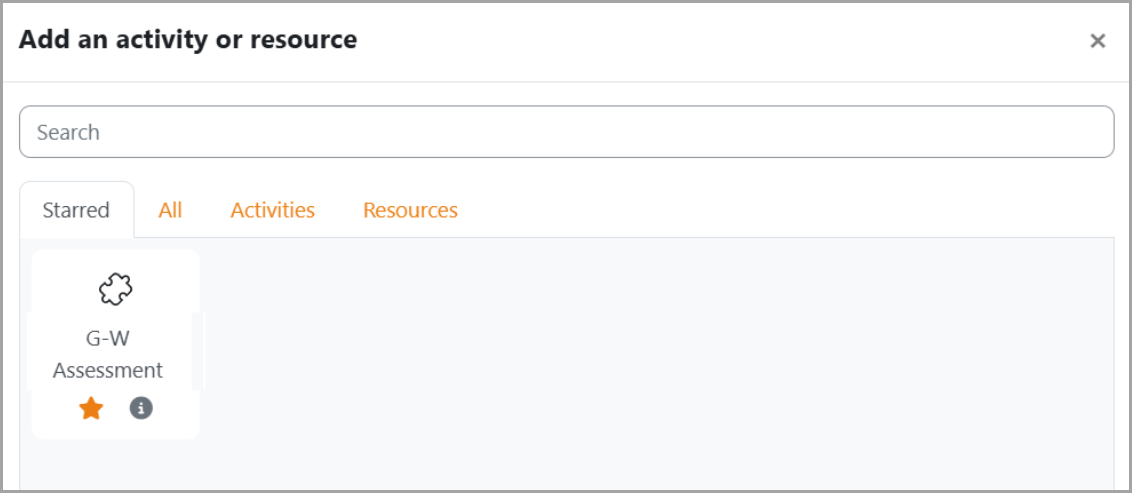
- The New External tool page will open.
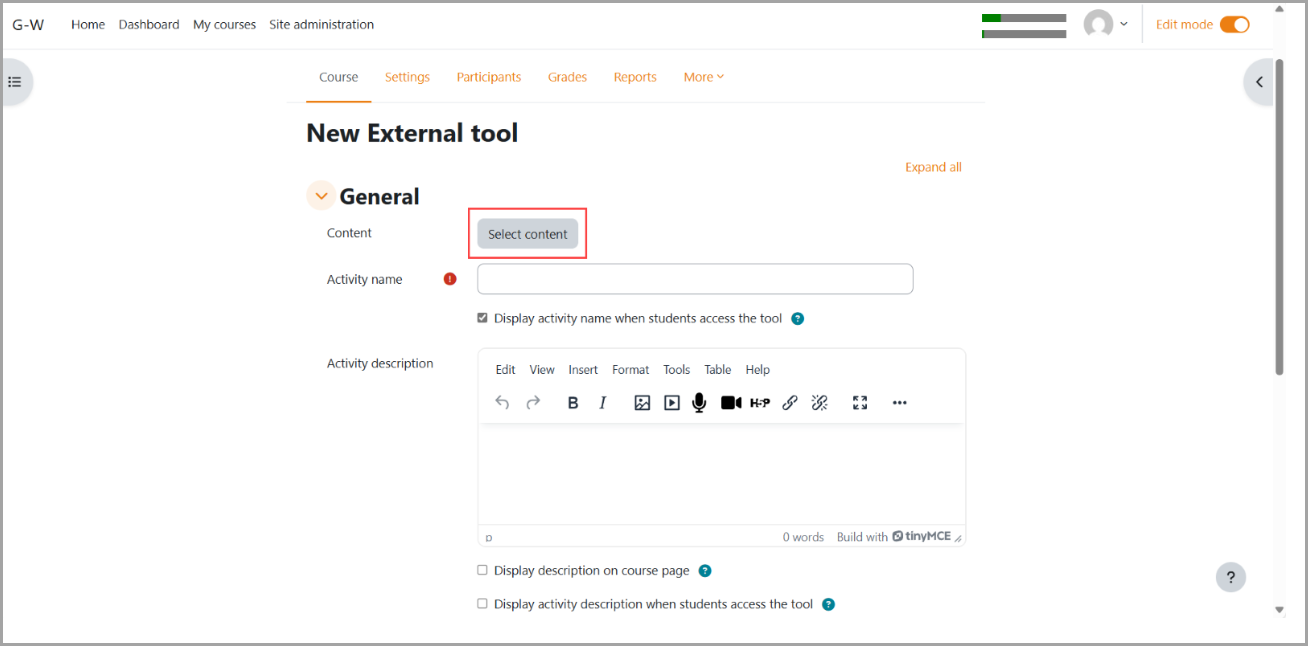
- Select the Select content button.
- The G-W Assessment content selection menu will display, allowing you to select your assessment. In this modal, use the dropdown menu to choose pre-built G-W assessment content from the Publisher Library, or select the My Library tab to access your existing assessment assignments. You can also use the Search feature to narrow your list.
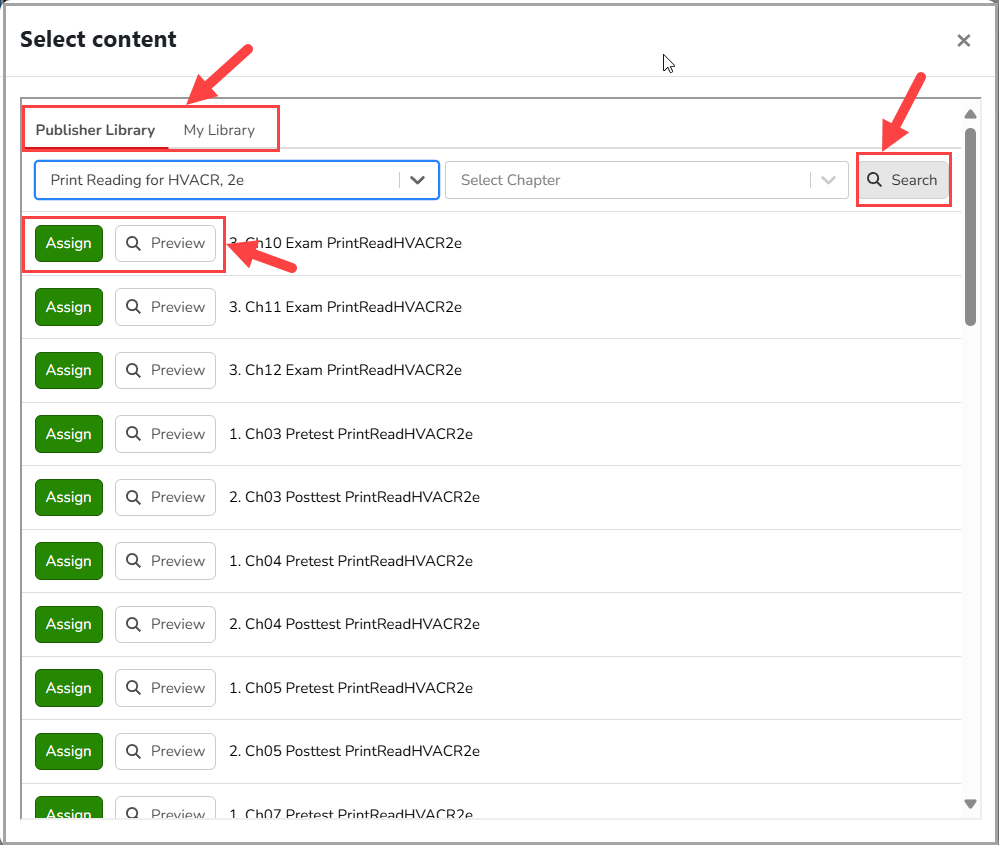
-
Once you have located the assignment, you can:
-
Preview – Select Preview to view the assignment.
-
Assign – Select Assign to assign this assessment to your students.
-
-
Select Assign, then confirm by selecting OK on the pop-up modal.
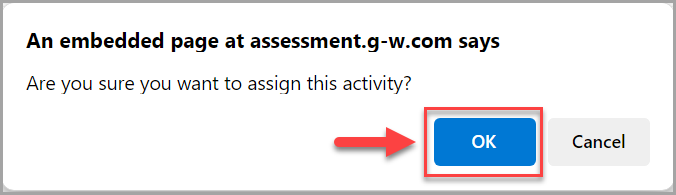
-
You will be returned to the New External tool page. Name the activity, make sure the checkbox for Display activity name when students access the tool is selected, apply any additional activity settings then select the Save and return to course button.