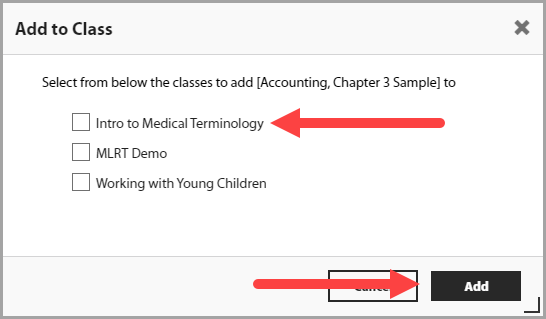Aug 18, 2025
 143
143
- After logging into your account, navigate to the top of the page and select the Library tab.

- On this page, you will see all content that your school has access to.
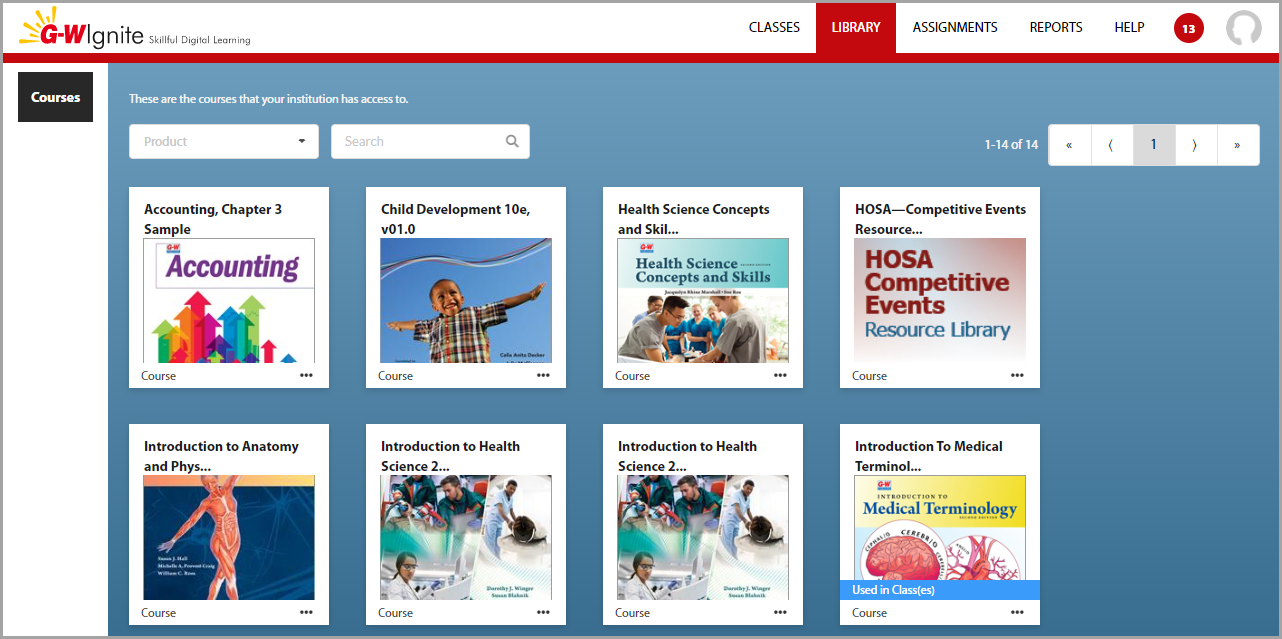
- You can click on a resource to preview the content, or use the 3 dot icon to provide more options.
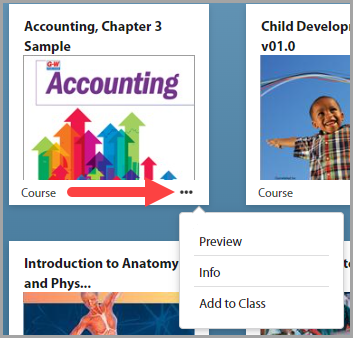
- Selecting Add to Class will give you a list of your current classes and the option to add the selected content directly to it.