Jul 23, 2025
 1114
1114
Follow the steps below to access Question Bank Files from your Online Instructor Resources for the 2025 Health Titles:
- Select the Online Instructor Resources link from your Canvas course.

- Select the ExamView Assessment Suite link to view the files for Canvas.

- Scroll down until you see the IMS QTI 1.1+ (For use in Canvas) section. There are a number of question bank files available for this title. Select the question types you'd like to use and a .zip folder will download to your local hard drive.


Follow the steps below to Import Question Bank Files into your Canvas course:
- Go back to your Canvas course and select Course Settings.

- Select Import Course Content.

- Under Import Content, select the drop-down menu and choose QTI .zip file.
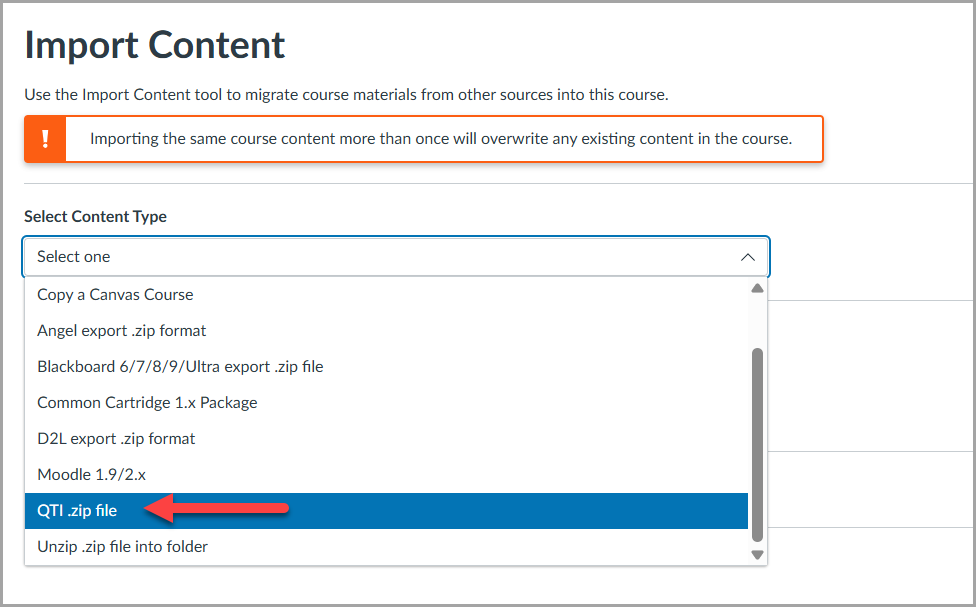
- A window will appear for you to find the file. Go back to your Downloads folder (or wherever you saved it) and select the desired .zip folder.

- Once it appears next to "Choose File," select the + Add to Import Queue button.

- Repeat Steps 1-5 until you have all question bank files you would like in this course.



