Aug 07, 2025
 1560
1560
Below is an overview of updates to G-W Ignite. If you have questions about the update, please submit a ticket.
May 2025 Release Notes
- Accessibility Improvement The student progress page has had more accessibility improvements. Charts and colors now have meaningful text responses for the data that is being provided to the student based on their performance. Additionally, improvements to profile edits, like Avatar selection.
April 2025 Release Notes
- Hiding Rows in Course/Standards Report. A Hide Rows button is now available for both Course and Standards Reports. A window will pop up when the button is clicked where you can choose to hide rows within the report on the page. This is for display only and does not hide rows within an exported CSV.
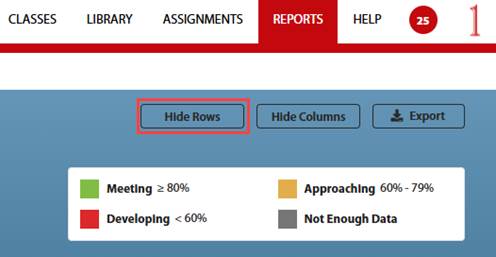

- Added “Class:” to Assignment Cards. In addition to the class name being added in the last release, the text “Class:” has been added before it for further clarification.

- Add Teacher button for District and School Admin. District and School Admins now have a button to add a teacher themselves.
- This feature cannot be toggled on/off per district. It is available for all District and School admins.
- This feature cannot be toggled on/off per district. It is available for all District and School admins.
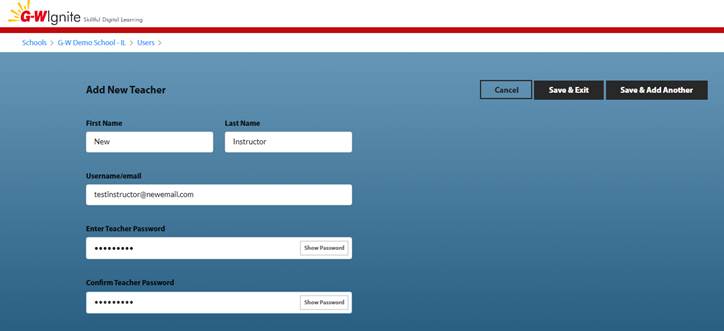
March 2025 Release Notes
- Class Name in Grade Review. Within an Assignment’s Grade Review, the class name the assignment came from is now displayed below the assignment name.

February 2025 Release Notes
- District Admin and State Admin additional options. Assessment data can now be deleted, archived, or hidden after the assignments have been created by a teacher. This functionality allows administrators to recall assignments even if the assignment has already been started or completed.
January 2025 Release Notes
- Accessibility.
- Enhanced Transcript Box: Within the transcript box, the exit button will now be announced as “Close Dialog Box” with screen readers.
- Enhanced Transcript Box: Within the transcript box, the exit button will now be announced as “Close Dialog Box” with screen readers.
- Video Player Updates. A “Full Screen display” button and “Playback Speed” functionality has been added to the video player for all videos.
- CKEditor Toolbar - Spanish Characters. The menu choices in the CK editor have been enhanced to include Spanish characters within the Special Characters menu.
November 2024 Release Notes
- Accessibility Updates. Significant accessibility improvements have been made throughout the platform. There will be additional updates coming in the next release.
- Focus on Assignment Tabs. Students are now able to use their keyboard to focus on assignment tabs.
- Keyboard Accessibility for Page Size. Students are now able to adjust the page size in a passage activity while only using a keyboard.
- Search Field Update. Search fields have been updated with descriptive language. Search fields now read “Search” or “Enter content name” instead of being blank.

-
- User Profile and Focus. User profile no longer opens automatically when tabbed over. Profile can be interacted with by hitting Enter or with left mouse click.
- Drag and Drop and Classify Fix. There was an issue that has been fixed that did not allow keyboard users to drop a selected drop box into a drop spot.
- Switch Classes Keyboard Support. There was an issue that has been fixed where students were unable to switch classes when using a keyboard.
- Screen Reader LOs description. Previously, students and instructors using a screen reader would not read out the LOs or their descriptions on an assignment when looking at them within the Learning path or Assignments area. These will now properly be read out by the screen reader.
October 2024 Release Notes
- Bulk Assign (Course Section Level) This feature allows instructors to quickly assign all activities within a subsection with a single click. When viewing a course section, instructors will see an “Assign All” button. Clicking this button will open an assignment menu with all activities pre-selected.
- It's important to note that all activities being assigned must have the same start and due dates. However, instructors can adjust these dates after the initial assignment.


-
- LTI SSO Bulk Assign – This feature will also work with LMS integration via LTI SSO.
- Item Activity Analysis Export Improvements.
- Now available to District Admins. Previously only available to School Admins.
- Additional columns include SSO ID, SSO SIS ID. The SSO ID (used by Classlink, Clever, and Edlink) is included alongside the additional School ID to help align reporting data.
- Must be enabled with a new setting to store additional ID
- Canvas LTI Access Code Theme. The theme has been updated to match G-W Ignite on the access code page for Canvas LTI users when the district/school is set up using access codes.

August 2024 Release Notes
- Migrate Assignment Data Teachers can now transfer assignment data for students from one class to another if both classes have the same course(s). This feature is helpful for students who switch instructors or sections mid-semester.
- How it works:
-
-
- Students must be enrolled in the same course in the new and old classes and have completed assignment data to transfer.
- Students must be archived from the original class before data can be migrated.
- Instructor in the new class selects the “Migrate Data” button from the class roster.

-
-
-
- A message will appear that lists out the assignments that can be migrated. You have two options: select "Migrate Data" to migrate all data or "Cancel" to not migrate the data.

- A message will appear that lists out the assignments that can be migrated. You have two options: select "Migrate Data" to migrate all data or "Cancel" to not migrate the data.
-
-
-
- The data migration may take a few minutes, depending on the number of assignments. A notification will be sent when it has been completed.

- The data migration may take a few minutes, depending on the number of assignments. A notification will be sent when it has been completed.
-
-
- How it works:
May 2024 Release Notes
- Closed Caption Issue. Closed captions were previously appearing below the video progress bar, causing inconvenience. This issue has been fixed.
- Excluding Questions Update. A new message and button have been added to clarify the functionality for excluding questions from an assignment.
- Teacher Note Indicator. A new icon has been introduced when a student is reviewing their assignment to alert if an instructor has left a comment.
March 2024 Release Notes:
- Multi-Class Assignment improvements. When assigning to multiple classes, there is now improved performance and a progress bar.

- Added CSV Download Security. Instructor or admins requesting a report will receive a secure link via email, which will now require them to log in. This additional security measure has been implemented to safeguard the personal identifiable information (PII) contained within these reports.
- Instructor correct answer preview bug. There was a bug that allowed instructors when previewing an assignment to change the correct answer when displaying the assignments correct answers. This has been fixed and should no longer confuse instructors when clicking on different answers.
Feb 2024 Release Notes:
- Improved Manual Graded Assignment Workflow. The grading menu for assignments has been updated to help streamline and reduce the time instructors spend grading assignments, enhancing efficiency.
- A new “Give Full Credit” button has been added. Clicking this button will automatically give the maximum points for the item being graded.

-
- Keyboard commands can now be used to navigate between Previous or Next Student as well as between the Previous and Next Item.

To view the keyboard commands, hover over the info icon:

- School and District Admin “Clear Filter”. School and District admins now have a “Clear filter” option to start a search or filter over.
Jan 2024 Release Notes:
- When students search for an assignment in the "My Assignments" area, the system will now also search by the subtitle wording.
- The Grade Review section will now include a status column that allows an instructor to see actions taken by a student on the assignment.
Dec, 2023 Release Notes:
- Updates have been made to allow for Video Player Accessibility Keyboard Controls. In a Video/Animation or Video/Animation quiz, use the following keyboard commands to navigate and control the video player for playing or pausing:
- While the focus is on the seek bar:
- Press the Right Arrow to increase the video progress by 1 second.
- Press Shift+Right Arrow to increase the video progress by 8 seconds.
- Press the Left Arrow to decrease the video progress by 1 second.
- Press Shift+Left Arrow to decrease the video progress by 8 seconds.
- While the focus is on the play/pause button:
- Press Enter or Space Bar to Play video if it is paused or Pause video if it is being played.
- While the focus is on the seek bar:
- Assignments in the gradebook are now automatically sorted by last name.
- There was a visual bug when selecting the toggle for “Show only manually scored items” that would not display the rubric for an instructor when grading. This bug has been fixed.
Oct 27, 2023 Release Notes:
- A notification will automatically appear if the site is down.
- Students can now record a video directly within the platform in an activity with Upload questions. This is similar to the previous update when audio recording was added.
- The user interface has been fixed for Instructors to download student’s uploaded files. The download button was being blocked from the grading menu on the right on larger screens.
- Questions and the "Go To" Page numbering have been updated for consistency. For example, when page or question numbers are referenced while an instructor is grading.
September 27, 2023 Release Notes
- Students can now record audio with their microphone and attach it to the Upload File’s activity type. This feature will appear for all our activities that have the Upload File section in it.
- When creating assignments, the wording when saving has been changed from "All assignments have been created. Do you want to assign this to other students?" to "This assignment has been created. Do you want to assign this to other students, groups, or classes?"
- The standards report can now be exported as a CSV from the gradebook tab.
- User interface updates:
- There was an issue where text was flowing below assignment cards that is now fixed.
- The font on certain pages has been updated to be more consistent with the rest of Ignite.
- The Sun image and Globe image on student logins have been removed.
- For instructors, “Content” is now displayed instead of “Course.”






