 16843
16843
The Online Instructor Resources (OIR) may be accessed through G-W Online. Depending on the product, the OIR includes Resource Materials (Correlation Charts, Pacing Guides, Rubrics), Assessment Software & Question Pools (Exams, Pretests, Posttests) and Chapter Resources (Lesson Plans, PPT Presentations, Answer Keys).
If you are using a copyright 2026 title or newer, please click here to learn how to navigate your Online Instructor Resources.
Here are the steps for copyright 2025 titles and older:
- After logging in to G-W Online, select the Online Instructor Resources bookshelf item of choice.

- Select the Instructor Resources bookshelf item.

- Under Table of Contents, you will see a subheading for Resource Materials, Assessment Software & Question Pools, and resources for each Unit or Chapter in the text.
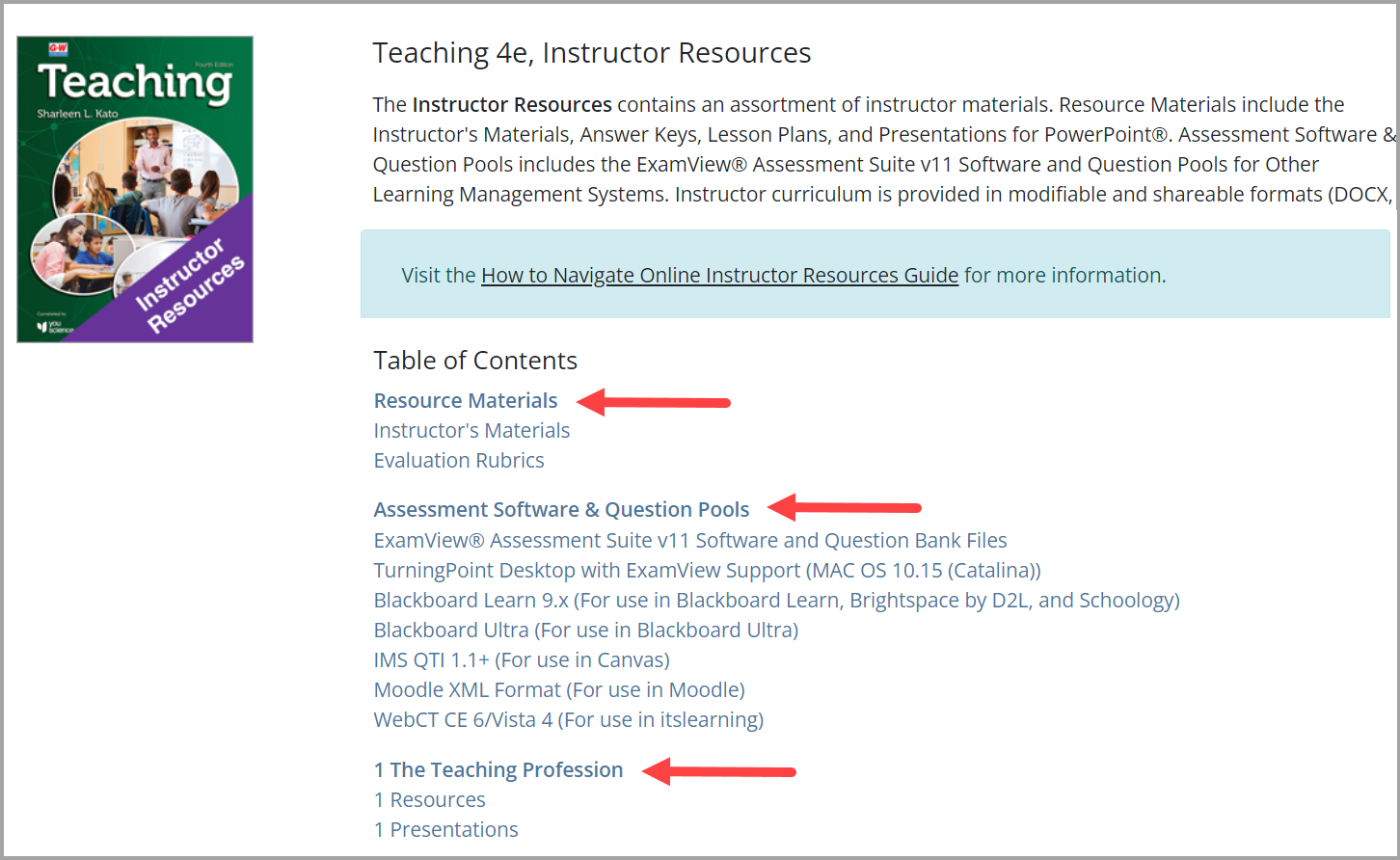
- Resource Materials: Find product updates, correlation charts, pacing guides, and other helpful documentation to set up your course.

-
Assessment Software & Question Pools: Use ExamView Assessment Suite to view, edit, and print G-W Assessments. You may also import question bank files into your LMS (Canvas, Blackboard, etc.) if you have an LMS integration with G-W Publisher. Note: For copyright 2026 titles and newer, your Assessment files will be in our newest platform, G-W Assessment. Learn more here.
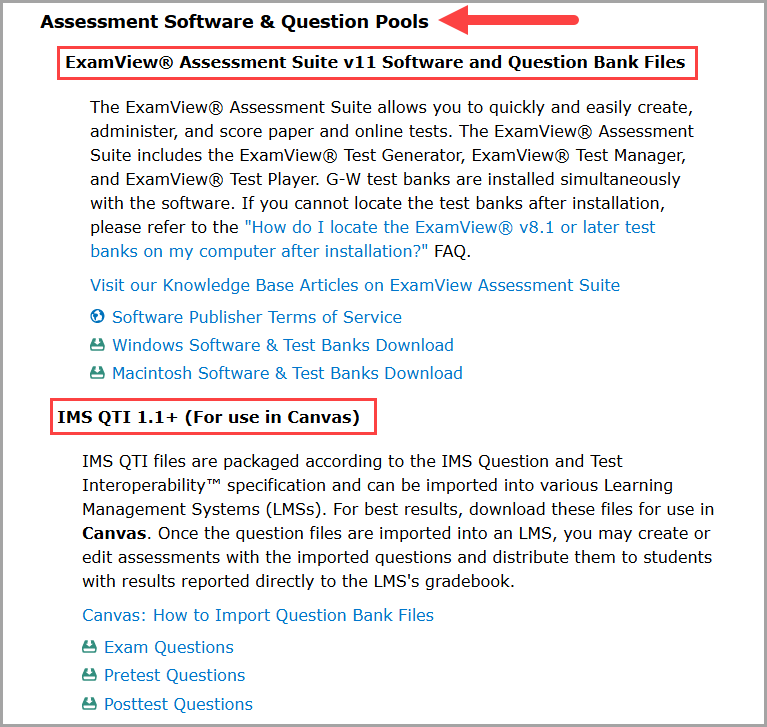
-
Chapter Resources: Find Lesson Plans, Answer Keys, and Presentations for PowerPoint®. The blue icon indicates a .docx formatted file which may be downloaded and used in Microsoft Word or converted as a Google Doc.

- Scroll down to view the Presentation files. The red icon indicates a .pptx formatted file which may be downloaded and used in Microsoft PPT or converted as a Google Slide Deck.

- Select a file from the Online Instructor Resources to download, edit, and/or save for future use.




